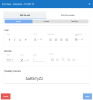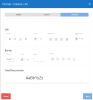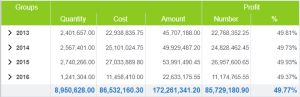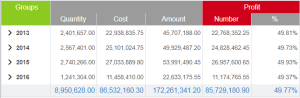Formatting Precedence
When formatting columns and groups, the following priority levels apply, starting from the lowest priority.
Groups
| Group Header | Group Total Row | Group Grid Content |
|---|---|---|
|
The Column Header in Worksheet Properties has the lowest priority. Worksheet Properties always apply to everything (groups and columns). The Group All option in the Groups section - Header tab is the next priority. The Content tab for a specific group has the highest priority. |
The Total Row in Worksheet Properties has the lowest priority. The Group All option in the Groups section - Total Row tab is the next priority. The Number tab for a specific group has the highest priority.
|
The Grid Content - Font Color in Worksheet Properties applies to all, and then it applies per Level (independent of the field). The Group All option in the Groups section - Content tab has the next priority. The Content tab for a specific group has the next priority. Conditional formatting has the highest priority. |
Columns
| Column Header | Column Total Row | Column Grid Content |
|---|---|---|
|
The Column Header in Worksheet Properties has the lowest priority. Worksheet Properties always apply to everything (group and columns). The Column All option in the Columns section - Header tab is the next priority. The Header tab for a specific column has the highest priority. |
The Total Row in Worksheet Properties has the lowest priority. The Column All option in the Columns section - Total Row tab has the next priority. The Total Row tab for a specific column has the highest priority. |
The Grid Content - Font Color in Worksheet Properties applies to all, and then it applies per Level (independent of the field). The Column All option in the Columns section - Content tab has the next priority. The Content tab for a specific column has the next priority. Conditional formatting has the highest priority. |
The top header of each column takes the background color of the:
-
Column Header in the worksheet properties (by default) - green in the example below;
-
Column All option - gray in the example below;
-
First column on the left when the styling is applied to the first column on the left - red in the example below. The Profit columns are grouped together.
You can copy the color of the first column on the left (Profit in our example) and paste it to the next column on the right (Profit % in our example) so that they match.
If the style is applied to another column, the background color of the top header will remain the one of the style having the highest priority. In our example, the top header of the Amount column remains gray because the Quantity column color has the highest priority.