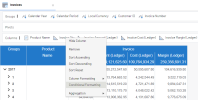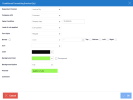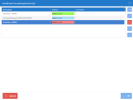Applying Conditional Formatting to a Column
This option allows you to customize each column according to rules (conditions).
-
In the Columns section, right-click the desired element (Dimension / Description / Measure) and select Conditional Formatting.
-
The Conditional Formatting window is displayed to define or maintain formatting rules.
- To add a new Rule: click
.
- To edit an existing Rule: click
.
- To delete an existing Rule: click
.
- To add a new Rule: click
-
The Conditional Formatting window is displayed to define the condition and the format to apply.
Setting Description Dependent Column Defines the column on which the condition will be tested. It is possible to select Group as the dependent column; if so, the condition will be tested in comparison with the group code. Value Condition The condition used to test if the format will be applied. Level of rule applied Select the total levels and the detail levels where the formatting will be applied.
-
Everywhere will be applied to all the levels of the grid.
-
Last Level Only will be applied to the last level only.
-
This Group Only will be applied to the specific selected group.
-
Not This Group will be applied to all of the groups except the one selected.
-
This Group and Lower Level will be applied to the specific group and all the subsequent groups selected after the grouping area.
-
This Group and Higher Level will be applied to the specific group and all the subsequent groups selected before the grouping area.
Font Style, Border, Icon,
Font Color, Background Color
Select the visual appearance of the cell. Background Option Choose if the background color is to be applied on the full cell or only partially, based on the cell value or on the percentage that the cell is to the parent value. -
-
Click OK in each window to save the changes.