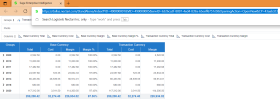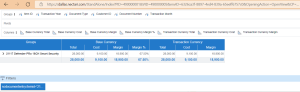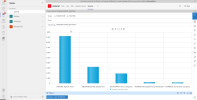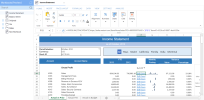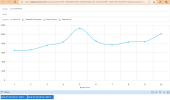External Link
The View External Link option generates a URL to your SEI element.
-
Click the
button in the Settings menu (right panel) and select View External Link.
-
The view opens in a separate tab or window in your browser. Copy and paste the link into the application of your choice or send it in an email.
You will need to log in to access the information of the link.
The external link is composed of several elements :
https://dallas.nectari.com/StandAlone/Index?PID=490000001&VID=490000005&envID=6326ca3f-8897-4ed4-839a-65eeff6757c0&OpeningAction=OpenView&CP=43aab323
-
Server URL address; in our example: https://dallas.nectari.com/StandAlone/.
-
PID: Process ID; in our example: PID=490000001. It corresponds to the data model ID. It is visible when hovering your mouse over a data model in the Web Server.
-
VID: View ID; ; in our example: VID=490000005. It is visible when hovering your mouse over a view in the Web Server.
-
EnvID: Environment ID; in our example: envID=6326ca3f-8897-4ed4-839a-65eeff6757c0. Each environment created in SEI is assigned a unique ID.
-
CP: Central Point ID; in our example: CP=43aab323.
Example 1 - Using filters in the link
Using the &f= characters, you can add a dynamic filter directly in the link. This can be useful in cases where you want to show specific data directly without having to use the filter inside the view. You need to know the exact table and field names; you can look in the Data Model for the exact names.
For example, if you want to filter by Item ID with number 21117 based on our example above, you would enter the table name, field name, and the value after the equal sign at the end of the link, in this syntax: &f=sodocumententry.itemid='21117'
The filter in the link is applied. You can then move around the field in the Groups area as needed so that the proper data is displayed in the worksheet.
Example 2 - Embed an external link in an application
A standalone view can be used to embed a worksheet, workbook, or dashboard within an application, such as Sage X3, Sage Intacct, Sage 300, Teams, or PowerPoint.
For example, you can create a website in Teams and add the view's external link to it. This view is dynamically updated.
Example 3 - External links in the Web Workbook
In this example, we have a workbook that contains hyperlinks that use the account external links. We use a ComboBox cell type so that the hyperlinks can be sorted by entities, by details or by monthly evolution. According to your selection choice, the external links are updated to point to the proper view.
When you click in the Drill-down cell of the desired account, the external link opens the view in a separate tab or window.
We created the external links and combined them with the HYPERLINK function and filters:
=HYPERLINK(CONCATENATE("https://dallas.nectari.com/StandAlone/Index?PID=490000007&VID=",$F$13,"&envID=6326ca3f-8897-4ed4-839a-65eeff6757c0&OpeningAction=OpenView&CP=43aab323&f=INTACCT_GLDETAIL.Bookid=%27",$B$8,"%27 AND INTACCT_GLDETAIL.Fiscalperiod <= ",$B$6,$K$4," AND INTACCT_GLDETAIL.Accountno = '",$A15,"' AND INTACCT_GLDETAIL.FiscalYear =",D$11),"Drill-Down")