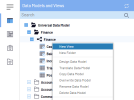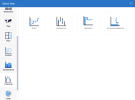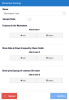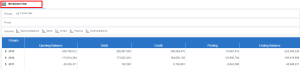Creating a View
To create a new view:
-
In the Data Models and Views tab, right-click a Data Model and select New View.
-
Among the different categories, select a view type.
NoteThe View Type can be changed later by clicking on
in the Settings menu (right panel).
-
Define the essential properties for the new view, which is different according to the type (typically these are the Groups, Pivots and Columns of the View).
When creating a worksheet:
- Enter a name.
- Choose the Columns, Groups and Pivots by clicking Add .
- Type the name to filter the list (or select from the drop-down menu). Choose one or more fields.
-
Click OK to confirm the chosen fields.
The order of the fields can be changed, moved or deleted by using the Select option.
- Click Confirm.
NoteDifferent Views will have various settings according to the type of View. All these settings can be changed in the future in Properties.
The newly created view opens in a new window.
For every opened tab, an information panel is available in the lower right hand corner.
When hovering with the mouse on the icon , a panel with appear with information such as:
the number of records and the time required to load, the Data Model, the View name, owner
and availability. If the data comes from an OLAP Cube, the last refresh date will also be
displayed.