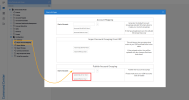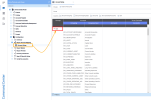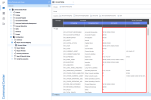Account Grouping
Account Groupings serve two main purposes:
- Used in the calculation of KPIs.
- Used in building Reports.
Since a number of KPIs are provided in the UDM data model, the Account Groupings necessary for the calculation of these KPIs comes with the data model by default.
Others can be added as needed, mainly for Report creation.
Performing an Account Grouping
Account Groupings are specific to each Chart of Accounts.
For more details on Chart of Accounts and how to use and update them, refer to Configuration Specific to Each ERP for more details.
First, define from which Chart of Accounts you want to perform an Account Grouping by doing the following:
- In the Data Models and Views tab, expand the Universal Data Model and the Configuration folders.
- Right-click on the Report Account Mapping data model and select View Info Pages.
- In the Charts of Accounts field, click on the Prompt icon (the question mark) to select the Charts of Accounts code for which you want to generate an Account Grouping and click on Confirm.
- Click on Generate depending on your server (SQL or Oracle) to finish.
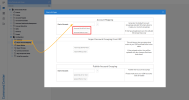
- The generated list of an Account Grouping will be inserted in the Account Setup view.
- Expand the Report Account Mapping data model to open the Account Setup view.
Here, we used NA1 as Charts of Accounts code to generate this Account Grouping from North America.
- Fill in the Accounts columns with account numbers as follows:
- Use the commas and colons to separate Accounts and Intervals respectively (ex: 12100,12250:12300,12305).
- Use the asterisk to replace multiple characters (ex: 456* means all accounts beginning with 456).
- Use the question mark to replace only one character (ex: 456* means the 4-digit accounts beginning with 456).
As its name suggests, the Account Setup view is used to configure the Account Groupings list.
Other Account Groupings can be added as required. The Report Creation example provides detail and context on how to do this.
Importing an Account Grouping from the ERP
Account Groupings may already be available in the ERP, and if we want to be able to retrieve them for Report development or KPI calculations:
- In the Data Models and Views tab, expand the Universal Data Model and the Configuration folders.
- Right-click on the Report Account Mapping data model and select View Info Pages.
- Under the Import Account Grouping from ERP section, click on the Import associated with your (SQL or Oracle) server to finish.
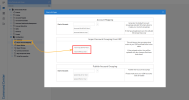
This action will import all Account Groupings for all available Chart of Accounts.
Using the Import feature will not remove the Account Groupings you added previously.
Here, we've imported all Account Groupings from all Chart of Accounts for Sage X3. As you can see, NA1 has been kept after the import.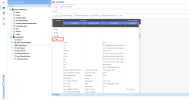
Publishing an Account Grouping from the ERP
In order for Account Groupings to be available for Report creation or KPI calculation, they must be published for each Chart of Accounts.
- In the Data Models and Views tab, expand the Universal Data Model and the Configuration folders.
- Right-click on the Report Account Mapping data model and select View Info Pages.
- Under the Publish Account Grouping section, click on the Prompt icon (the question mark) to select the Charts of Accounts code for which you want to publish an Account Grouping and click on Confirm.
- Click on the Update associated with your (SQL or Oracle) server to finish.