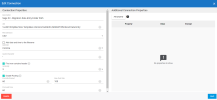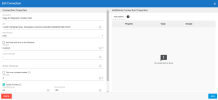Creating the Destination Connections
You need to create three destination connections for data migration to Sage X3 in DataSync (see Adding a Source and Destination Connection for details).
-
Create one destination for the destination table based on your SEI database.
-
Enter a meaningful description (for example, Sage X3 Migration Destination).
-
Select the appropriate database type for your destination connection.
-
-
Create one destination for the data entry folder path.
-
Enter a meaningful description (for example, Sage X3 Migration Data Entry Folder Path).
-
Select Flat File as your destination connection.
-
Enter the folder path in the URI field.
-
Select CSV as file extension.
-
-
Create one destination for the migration folder path.
-
Enter a meaningful description (for example, Sage X3 Migration Folder Path).
-
Select Flat File as your destination connection.
-
Enter the folder path in the URI field.
-
Select CSV as file extension.
-