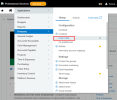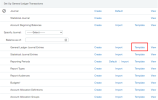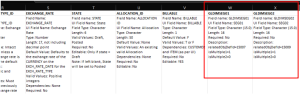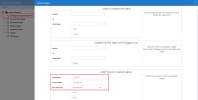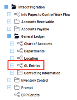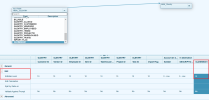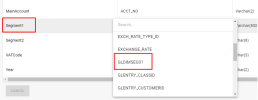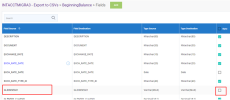Migrating GL Segments and Sub-accounts (Optional)
This topic describes how to migrate General Ledger segments and sub-accounts in Sage Intacct. DataSync migrations do not map GL segments and sub-accounts out of the box. However, the fields are available and can be mapped as follows:
-
Configure a custom dimension in Sage Intacct under Platform Services:
-
Create Custom Fields or a Platform Application.
-
Populate these objects with the appropriate values.
-
-
Under Company, select Import Data.
-
Scroll to the General Ledger Transactions section and click Template.
-
Open the file and make sure your new custom dimensions are there. Take note of the Field names.
Note: Custom dimensions or fields should be in the rightmost columns.
-
In DataSync, segments are already included in the extraction but they are not mapped to any fields.
Note: In Sage 200 UK these segments are the AccountCostCentre and Account Department fields. In all other ERPs, they are named Segment01, Segment02, etc.
In order to map custom fields, you need to add the new dimensions to all related tables in table GLENTRY:
-
In SEI, right-click Info Pages to Control Work Flow and select View Info Pages.
-
Enter the parameters and click Add.
-
-
(Optional) If you want these dimensions to be available for data entry in SEI, the field must be included in the GL Entries data model:
-
In DataSync, open Extraction 1 (INTACCTMIGRA1) and navigate to STG GLENTRY > Fields. The new dimension is now available as a mapping source. Select the dimension from the list.
-
Open Extraction 3 in DataSync. Select the Sync option to expose the field in the CSV export.
Note: For the final CSV, the column order can be re-organized and it does not have to match the template completely, as long as header fields are to the left of line fields.
What's Next