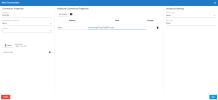Custom API Settings
The Custom API connector acts as an All-In-One (AIO) as it allows you to interact with any API![]() Application Programming Interface: a set of functions made available to interact and integrate with a software application or system..
Application Programming Interface: a set of functions made available to interact and integrate with a software application or system..
As each API is different and thus requires specific settings, the interface of this connector is generic.
To define an API, you only need to upload the API Profile file (.apip extension) and/or Tables (.rsd files) and specify the properties (connection strings) by manually adding them through the Additional Connection Properties section.
To customize an API profile, refer to Customizing your API or follow the procedure described below to use an API default profile and its related tables.
To set up a Custom API connection:
- In the Connection page, click New to create a new source connection.
- In the list, select Custom API.
-
Fill out the fields in the New Connection dialog box as described in the tables below.
-
Change the advanced settings (Tracking type, etc.) according to your preferences.
- Click Save.
| Connection Properties | Description |
|---|---|
| Description | Enter a name for the source connection (preferably related to the API you want to connect to). |
| Authentication Type |
Select the authentication method used by the API. |
| Verbosity |
The verbosity level that determines the amount of detail included in the log file. Verbosity levels range from 1 to 5; the default is 3. |
| Proxy Server | Select this option if you wish to enable the proxy server. |
| API Profile |
|
| Additional connection Properties | Description |
|---|---|
| ProfileSettings |
A semicolon-separated list of name-value pairs required by your chosen data source. It is used only for the HTTP (Basic) authentication type.
|
| Other |
In most cases, this is used with all API providers and is similar to the ProfileSettings property. It can be used for None, HTTP Basic or OAuth2 authentication types.
|
| CallbackURL |
The URL to return to when authenticating with OAuth2. This value must match the callback URL you specify in your app settings.
|
| OAuthClientId |
The Client ID assigned when you register your application with an OAuth authorization server.
|
| OAuthClientSecret |
The Client Secret assigned when you register your application with an OAuth authorization server.
|
| Scope |
Defines the specific actions applications can be allowed to do on a user's behalf. It is used with the OAuth2 authentication type.
|