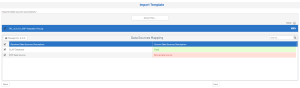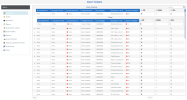Importing a Template
This option is used to import new templates into your current environment or to update existing templates with a new version.
The Administrator must configure the data source prior to installing the templates.
To import an installation template:
- In the Administration section
, click the
Templates drop-down menu in the left pane.
- Select
Import Template.
-
Click Select files... to import your installation template .zip file.
-
Map the data source from the imported templates to the data source and click Next.
-
The Import Template page displays all the objects that were included in the installation template file. Select the appropriate import option for each object: Add, Skip or Update.
If you want to upgrade some objects, select the option in the Update column and refer to Installing Templates to learn more about the Import process for the selected template.
| Tab | Description |
|---|---|
| Data Models |
The Data Models tab will show all the Data Models included in the installation package and match them with the existing Data Models if possible. Additional information on the Data Models similar to the current Data Model version is displayed. At this point it is easy to compare the current imported version number with the most recent imported version number and if it has been customized. An update of the Data Model will only work if the imported version is a more recent version than the existing one. Another option is to Add instead. This will create a copy of the Data Model and keep the original Data Model intact. Expand the Data Model to see all the views included in the Data Model enables choosing options such as: Skip, Update or Add the views in the same way as prior versions. |
| Folders |
The Folders tab will display all of the imported folders as well as the matching folders found in the Central Point, if there are any. Leave the folder name as is or rename it. |
| Dashboard |
The Dashboard tab will show all the dashboards included in the installation package and match them with the existing dashboard if possible. |
| Reports, Global Selection Pages, Global Variables, Applinks, Global Parameters, Mapping Language Dictionaries, Global Scripts, Cubes |
The other tabs will display the list of the respective objects that are included in the installation templates and will match them if possible with the existing objects in the Central Point. The Add option is only available for non-existing objects. |