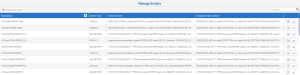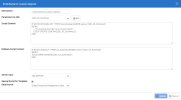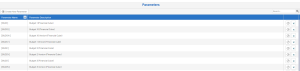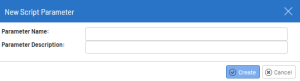Global Scripts
Global scripts enable certain aspects of the Data Model Designer, such as using database views, without having direct access to database management tools.
The global scripts associated with a data model will also be executed when the data model is imported in order to create the missing SQL objects.
- In the Administration section
, click
Global Scripts in the left pane.
To create a new script:
-
In the
Global Scripts drop-down menu, select
Manage Scripts.
-
In the upper left hand corner, click
Create New Script. If you click
to update an existing script, the same Edit window will appear.
-
Enter the parameters as described below.
-
Once the form has been completed or changed, click Update or Create to finish.
| Parameter | Description |
|---|---|
| Description | Name of the Global Script. |
| Parameters to Add | Automatically populated from the list of parameters defined in the Parameters of Scripts, the parameters can be used to dynamically change the content of the scripts when executed. Subsequently, a Parameter window will appear to let the user enter the values for each parameter in the script. |
| Script Content | Contains the query that will run. |
| Rollback Script Content | Contains the backup query in case the query in the script content does not complete successfully or if the templates are uninstalled. |
| Server Type | Indicates the language of the script (T-SQL for either SQL Server, ISeries or Oracle). |
| Special Script for Template | Indicates whether this script should be saved in the export as a special script. The special scripts are executed before the scripts specific to the processes. Check the box for the Data Source menu to appear. |
| Data Source | Select the data source from the drop-down list. Always execute a script against a data source (set up at the data model level). |
Parameters
The Parameters option will list all the parameters defined and applicable from the global
scripts.
To create a new script parameter:
- In the upper left hand corner, click
Create New Parameter.
- Enter a unique Parameter Name and Description.
-
Click
Create to finish. The new script parameter will appear in the first line of the list.
Executing a script
To execute a script:
- Go to
Env. & Data Sources.
- Follow the instructions to add a new environment to match the global script you just created.
- Click
Execute Scripts.
- Click Run to execute the script.