Templates
The new version may bring several modifications to the Templates.
However, it is not necessary (nor recommended) to install the new template over the existing one.
Therefore, the initial template that was installed is updated with the Central Point (refer to Login and Upgrading the Central Point).
Everything that was in the existing template is usable in the new version (with dashboard specifications, refer to the Dashboards section).
The recommended method is to install the new templates on a Test Central Point and manually apply the desired changes, with or without the templates.
When importing the template it will automatically search for existing elements in the Central Point.
- For the Data Models, Views, Dashboards, Reports, and Cubes it will compare the identifiers (GUID)
- The Global Selection Pages, Application Links, Language dictionary and Global Scripts are equally associated to unique identifiers (GUID)
- The Global Variables are identified by the key (@@MyVariable) and the Global Parameters by their name that was defined when it was created.
When importing the new elements, all the checkboxes will be ticked in the Add" column. All the others will
be ticked in the Skip column. It is possible to select Update to shrink the contents of the Central Point with the
template contents, deleting all the modifications made in the Central Point as of the previous template
installation.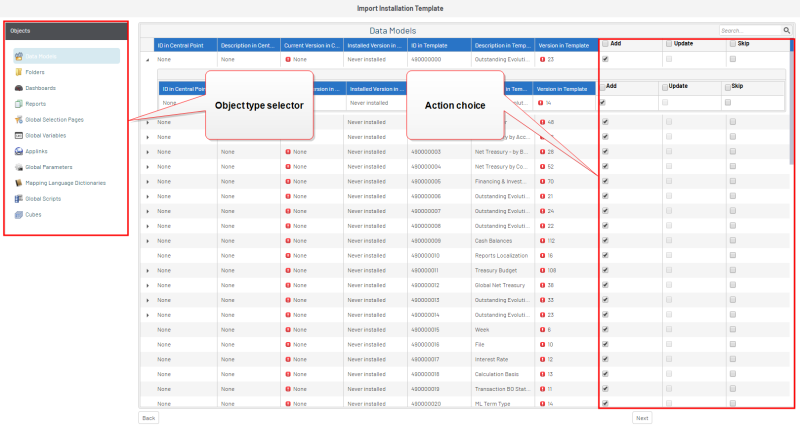
Data Models, Views, Dashboards and Reports indicating version numbers are actually from the Central Point at the time of the previous Central Point installation and the template version. However, these numbers are based on the Data Model Designer and are not 100% reliable.
It is advisable to ensure you do not loose any data before updating an element of the Central Point.
The
remaining eventual update of the template is identical to the written procedures in the Template
Installation