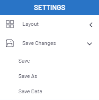Saving Changes
In order to save the current view:
-
In the Settings menu (right panel), click
and select the type of save option required.
Save Changes Setting Description Save Will save the structure and preserve the changes to your work. You cannot save over an existing document that you did not create originally. Save As Will make a copy of your view under a different ID. Save Data Will save the data only and not the structure. This function is available if:
-
The worksheet is editable in the data model.
-
The Activate Data Entry option must be selected in the worksheet properties.
-
-
After clicking Save or Save As a dialog window will open. Make the appropriate selections as described below.
NoteClicking Save or Save Data will not notify you of any changes.
Setting Description Description The name of the view. This is the minimum amount of information required.
The
icon gives the option to manage the translations of the description.
Publish for A list box that allows you to publish the view for other users. Only one group can be selected.
-
*PUBLIC: Special group *PUBLIC will publish the view to all users.
-
*NONE : Special group *NONE means only the owner can access the view.
-
Other groups: Other user groups created in your environment.
Lock View Definition Only the owner of this view or a user with the Administrator flag will have the ability to modify it.
Owner The user profile that will own and have full access to this view. Load all data on open The view will retrieve the data at every level of grouping upon opening. The view will take longer to open as a result. Prompt On Open Allows you to open a prompt or selection page before opening the view:
-
None: No prompt or selection page is applied.
-
Prompt: To open a specific prompt window when opening the view.
-
Selection Page: To open the Selection Page before opening this view. The data of the view can then only be retrieved once the criteria of the Selection Page is entered.
View -
View Only: Will only save the layout of the view, no filter will be included. If one exists, it will be removed.
-
View with Filter: Will save the layout of the view and the filter.
-
-
Click Confirm.
Security and authorization rules with respect to views :
When the connected user is a security-level user (i.e. the Data Model or View owner), the user can perform all functions on the view. Other users for whom a view is published can access, use and make changes to a view.
It cannot overwrite the view definition unless the view is not locked (they can still change the view under a new name in that case).