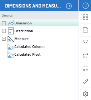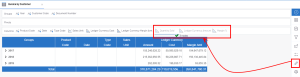Adding Dimensions and Measures
A list of available fields is provided in the Dimensions and Measures section.
-
In the Settings menu (right panel), click
Dimensions and Measures.
-
All available fields are categorized in three types: Dimension, Description (user calculated columns / pivots) and Measure. The Groups section represents the data structure of the view and also defines the drill-down structure for worksheets and charts.
Select the appropriate dimension(s) or measure(s) and place them in the Groups, Columns or Pivots section. You can also add dimensions and measures from
Worksheet Properties.
NoteMeasures can only be placed in the Columns section.
TipYou can add multiple fields at the same time using the Ctrl and Shift keys.