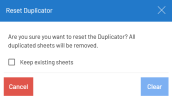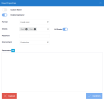Duplicator
The Duplicator creates multiple copies of a sheet based on values from a specific field. For example, you can duplicate a sales report into separate sheets by sales representative or region.
Each duplicated sheet includes the corresponding value in a cell reference, based on the available results for the selected field in the data model.
You can use this feature with reports that include data extractions or formulas. The duplicated value acts as a filter, allowing each sheet to show different results.
You can only create one duplicator per workbook.
You can access the Duplicator from the Analysis tab of a workbook.
When to use the Duplicator
-
Generating sheets faster: Quickly produce multiple sheets for analysis or reporting without manual duplication.
-
Maintaining existing layouts: Apply a standard worksheet format across multiple sheets without rebuilding from scratch.
-
Filtering data effectively: Refines the values to focus on relevant results and avoid unnecessary sheet creation.
-
Refreshing data dynamically: Update all duplicated sheets at once with a single refresh.
Create a duplicator
-
Choose the cell in your report that will act as the reference for the duplicated value .
-
On the Analysis tab, select Duplicator.
-
From the Environment and Data Model dropdown menus, select the environment and data model.
-
In the Field dropdown menu, choose the field you want to duplicate by.
-
In the Field Location, confirm the reference cell where the duplicated values will appear.
-
To narrow the result, select Add Filter or Add Group. Adding filters help target specific subsets of data, so you only create the sheets you need.
-
Use And or Or to create logical relationships between filters or groups.
-
Select Preview Values to confirm the results before saving.
-
(Optional) Toggle Refresh On Open to ensure the duplicated sheets are refreshed every time the workbook opens.
-
Select Save.
The workbook now contains a separate sheet for each duplicated value.
The referenced sheet used to generate other sheets cannot be deleted while the Duplicator is active.
For a detailed example, see Duplicator Example .
Edit a duplicator
You can edit the duplicator at any time. All changes are applied immediately and update the duplicated sheets.
-
On the Analysis tab, select Duplicator.
-
Make the necessary changes.
-
Select Save.
Refresh data with a duplicator
Refreshing a workbook with a duplicator ensures that all sheets are up to date — and that any new data matching the duplication criteria automatically generates new sheets.
Refresh data using the Refresh On Open option
-
On the Analysis tab, select Duplicator.
-
Enable Refresh On Open to update duplicated sheets each time you reopen the workbook.
-
Select Save.
Refresh data in an open workbook
-
Open a workbook that has a duplicator.
-
Click the Refresh icon in the panel on the right. The panel Settings expands to show the submenu options.
-
Make sure Duplicator is toggled.
-
Select Entire Workbook.
Clear the duplicator
You can remove the duplicator settings while choosing whether to keep or delete the duplicated sheets.
-
On the Analysis tab, in the Tools section, select Clear Duplicator.
-
Select Keep existing sheets to keep all sheets created by the duplication. If left unchecked, all the duplicated sheets will be deleted.
-
Select Clear to reset the duplication.
Duplicator properties
Fields
| Property | Description |
| Environment | Defines the environment used to retrieve the values for the Duplicator. If set to Current Environment, the data is retrieved dynamically from the active environment. |
| Data Model | Defines the data model that contains the field used to determine which values will be duplicated . |
| Field | Specifies the field used by the Duplicator. This can be a dimension, measure, or description. |
| Field Location |
Sets the cell reference where each duplicated value will be inserted. |
Filters
| Property | Description |
| And, Or | Defines the logical relationship between filters or groups using And or Or. |
| Add Filter, Add Group |
For each filter, specify the Field, Operator, and Value. You can enter manually or reference in a cell. Use the prompt icon to select a field. To reference a cell, click the underscore in the Value field, then select the cell. This applies to both individual filters and groups. By default, character values are treated as reference cells. To enter a text value instead, click the A icon next to the Value field. When active, the icon turns blue, indicating the input is treated as a text. If you use the prompt, it’s automatically set as text. |
| Clear all filters | Removes all filters and groups from the Duplicator. |
Options
| Property | Description |
| Refresh On Open | Automatically refreshes the Duplicator when the workbook is opened. |
| Preview Values | Displays the list of values that will be used to create duplicated sheets. |
| Save | Saves the Duplicator settings and creates the sheets. |
Use the duplicator in a distribution job
The Duplicator can be included in a workbook distribution by enabling a setting in the View Properties dialog.
Enable the duplicator
A toggle Enable Duplicator appears in the view properties dialog — but only if the selected workbook includes a duplicator.
When this toggle is enabled:
-
The duplicator is applied during the distribution, even if Refresh On Open is turned off.
-
You cannot define parameters for cells in duplicated sheets, since those sheets are deleted and recreated each time.
The distribution job may take more time to run, since the sheets must be duplicated before the data is refreshed.