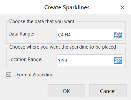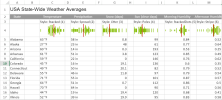Spread Sparklines
To create spread sparklines in the workbook:
-
Click Insert from the menu.
-
Click Sparkline and select the spread sparkline under Scatter Sparkline from the list.
-
In the Create Sparklines dialog box:
-
Select a range of cells in the same row or the same column.
-
Select the cell where the sparkline will appear.
-
Click OK.
-
-
The sparkline is displayed in the cell. You can now customize the sparkline by clicking Design from the menu and selecting Settings.
-
Set the parameters as described below and click OK.
-
Copy and paste the cell as needed to finalize your spread sparklines.
| Spread sparkline parameter | Description |
|---|---|
| Points | Reference that represents the range of cells that contains the values, such as "A1:A10". |
| Style |
Number reference for the style of the spread sparkline:
|
| ScaleStart | (Optional) Number or reference that represents the minimum boundary of the sparkline; the default value is the minimum of all values. |
| ScaleEnd | (Optional) Number or reference that represents the maximum boundary of the sparkline; the default value is the maximum of all values. |
| ColorScheme | String that represents the color of the sparkline's box; the default value is "#646464". |
| ShowAverage | (Optional) Boolean that represents whether to display the average. The default value is false. |
| Vertical | (Optional) Boolean that represents whether to display the sparkline vertically. The default value is false. |
|
The spread sparkline formula has the following syntax: =SPREADSPARKLINE(points, showAverage?, scaleStart?, scaleEnd?, style?, colorScheme?, vertical?) |
|