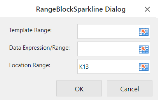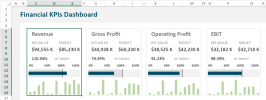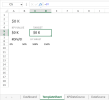RangeBlock Sparklines
To create Range Block sparklines in the workbook:
-
Click Insert from the menu.
-
Click Sparkline and select the RangeBlock sparkline under Other Sparkline from the list.
-
In the RangeBlockSparkline dialog box:
-
Set the parameters as described below.
-
Click OK.
-
-
The sparkline is displayed in the cell. To edit the sparkline, click Design from the menu and select Settings. The RangeBlockSparkline dialog box will be displayed again.
-
Copy and paste the cell as needed to finalize your RangeBlock sparklines.
| RangeBlock sparkline parameter | Description |
|---|---|
| Template Range | Refers to the range reference for a range template. |
| Data Expression / Range |
Refers to the object data for the range template. It accepts the cell reference, the value of which is an object or the result of the object function. You can use the OBJECT function to define an object. |
| Location Range | Cell where the sparkline will be displayed. |
| Optional functions that can be used to create RangeBlock sparklines | |
| OBJECT function |
Defines an object with properties and values. OBJECT(property1, expression1, property2, expression2, ...)
OBJECT(properties_range, expressions_range)
OBJECT(property1, expressionArray1, property2, expressionArray2, ...)
|
| INDEX function |
This function returns a value or the reference to a value from within an array or range. INDEX(return, row, col, area)
|
| SEQUENCE function |
This function returns a list of sequential numbers in an array (in ascending order), such as 1, 2, 3, 4, and so on. This function is used with hard-coded arguments to allow users to generate a specific sequence of values for the dynamic array formula. SEQUENCE(rows,[columns],[start],[step])
|
|
The RangeBlock sparkline formula has the following syntax: =RANGEBLOCKSPARKLINE(template_range, data_expression) Example of RangeBlock sparkline formula with the OBJECT, INDEX, and SEQUENCE functions used to create the sparkline shown in Step 5: =RANGEBLOCKSPARKLINE(TemplateSheet!A2:D14,OBJECT(incomeStatement[#Headers],INDEX(incomeStatement[#Data],3,SEQUENCE(COUNTA(incomeStatement[#Headers]),1)))) |
|