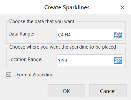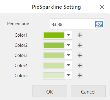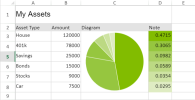Pie Sparklines
To create pie sparklines in the workbook:
-
Click Insert from the menu.
-
Click Sparkline and select the pie sparkline under Pie Sparkline from the list.
-
In the Create Sparklines dialog box:
-
Select a range of cells in the same row or the same column.
-
Select the cell where the sparkline will appear.
-
Click OK.
-
-
The sparkline is displayed in the cell. You can now customize the sparkline by clicking Design from the menu and selecting Settings.
-
Set the parameters as described below and click OK.
-
Copy and paste the cell as needed to finalize your pie sparklines.
| Pie sparkline parameter | Description |
|---|---|
| Percentage |
|
| Color1 to Color5 |
Allows to define multiple colors based on this criteria:
|
|
The pie sparkline formula has the following syntax: =PIESPARKLINE(Percentage,color1,color2,.....) |
|