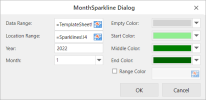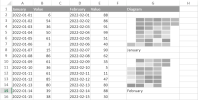Month Sparklines
A month sparkline has 6*7 squares. The horizontal direction is the week of the month (from left to right, from 1st to 6th). The vertical direction is the weekday (from top to bottom, from Sunday to Saturday).
To create month sparklines in the workbook:
-
Click Insert from the menu.
-
Click Sparkline and select the month sparkline under Calendar Sparkline from the list.
-
The MonthSparkline dialog box is displayed:
-
Set the parameters as described below.
-
Click OK.
-
-
The sparkline is displayed in the cell. To edit the sparkline, click Design from the menu and select Settings. The MonthSparkline dialog box will be displayed again.
-
Copy and paste the cell as needed to finalize your month sparklines.
| Month sparkline parameter | Description |
|---|---|
| Data Range | The reference represents a range where the first column is a date and the second column is a number, such as 'A1:B400'. |
| Location Range | The cell where the month sparkline will be displayed. |
| Year | The full year number, such as 2015. |
| Month | The month number, such as 3. |
| Empty Color | The color string represents the days that have no value or zero value, such as 'light gray'. |
| Start Color | The color string represents the day where the value is the minimum value, such as 'light green'. |
| Middle Color | The color string represents the day where the value is the average of minimum and maximum, such as 'green'. |
| End Color | The color string represents the day where the value is the maximum value, such as 'dark green'. |
| Range Color | The reference represents a range where the data is a color string. |
|
The month sparkline formula has the following formats: =MONTHSPARKLINE(year, month, dataRange, emptyColor, startColor, middleColor, endColor) =MONTHSPARKLINE(year, month, dataRange, colorRange) |
|