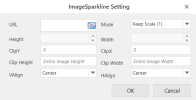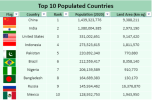Image Sparklines
To create image sparklines in the workbook:
-
Click Insert from the menu.
-
Click Sparkline and select the image sparkline under Other Sparkline from the list.
-
In the ImageSparkline Setting dialog box:
-
Set the parameters as described below.
-
Click OK.
-
-
The sparkline is displayed in the cell. To edit the sparkline, click Design from the menu and select Settings. The ImageSparkline Setting dialog box will be displayed again.
-
Copy and paste the cell as needed to finalize your image sparklines.
| Image sparkline parameter | Description |
|---|---|
| URL | The location of the image on the web or base64 string. |
| Mode |
A number that represents the image Fit mode:
|
| Height | The height of the image when the mode is Custom Size (4). |
| Width | The width of the image when the mode is Custom Size (4). |
| ClipY | (Optional) The X-axis coordinate of the top left corner of the sub-rectangle of the source image to draw into the destination context. |
| ClipX | (Optional) The Y-axis coordinate of the top left corner of the sub-rectangle of the source image to draw into the destination context. |
| Clip Height | (Optional) The height of the sub-rectangle of the source image to draw into the destination context. |
| Clip Width | (Optional) The width of the sub-rectangle of the source image to draw into the destination context. |
| VAlign |
(Optional) This value indicates the vertical alignment of the image:
|
| HAlign |
(Optional) This value indicates the horizontal alignment of the image:
|
|
The image sparkline formula has the following syntax: =IMAGE(url, [mode, height, width, clipX, clipY, clipHeight, clipWidth, vAlign, hAlign]) |
|