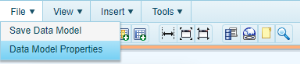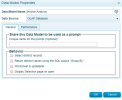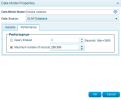Data Model Properties
To configure the data model properties:
-
In the File drop-down menu, select Data Model Properties.
-
Edit the properties below and those in the General tab and/or Performance tab as needed.
-
Click OK.
To execute and validate the changes:
| General tab property |
Description |
| Unique name for the prompt |
(Optional) Enter a unique name for the prompt. The unique
ID for this data model can be reused for other data models.
|
| Select Distinct Records |
When activated, all the duplicated rows will be removed. This is
mainly used when a prompt is defined from a table where the list of values used for the
prompt are not unique. |
| Return Distinct Values Using The SQL Clause “Group By” |
This option will return a
distinct set of values using the Group By SQL syntax. In some database systems like DB2
the Group By is faster than the Distinct that will do a table scan or force an index
creation. |
| Worksheet is Updatable |
SEI supports 2-way communication between the enterprise data
and its views. This option is used to allow, at the data model level, data entry for editable fields.
If this option is not checked, editable fields cannot be updated. Note that only the fields
from the fact table can be updated. |
|
Display Selection page on open |
This option allows to force the user to choose among the existing selection page(s) whenever he would open a view in this data model. |
Important
In the case of a Cloud type installation, performing a manual backup is highly recommended if you use the data entry feature (Ex: Sales forecast, Financial Budget) through SEI. This will allow you to get greater data retention than the one provided by the default Cloud environment.
Manual backup can be done through an Excel export of your data. You can also automate this process by using the scheduler or the DataSync module to replicate these Cloud data to your On Premise (local) environment in order to enhance security.
| Performance tab property |
Description |
| Query Timeout (DB2 only) |
The maximum number of seconds that SEI will wait for a
query (related to a data model) which will be running to extract data. This helps to prevent long
and probably undesired queries from consuming resources (processor and disk). The query
is canceled if the timeout is reached. If this parameter is not specified, SEI will wait until
the complete data is loaded. This option is working with DB2 data source only and will not
have any impact on the other data source type. |
| Maximum Number Of Records |
The maximum quantity of records that can be loaded in any
view of the data model. If not specified, no restriction is applied. |