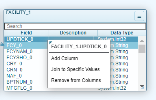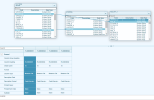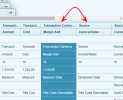Adding a Field
Once the tables have been added and linked, fields can be added to the Data Model.
- Click the
to open the Fields.
-
Right-click the field to access to these options :
- Add Column,
- Join to Specific Values
-
Remove from Columns
NoteFields that have already been added and joined will be highlighted in blue.
Fields highlighted in blue with bold black font means they are added but not joined.
TipDouble-clicking on a field will also add the specific field in the list of columns.
Removing Fields
Fields can be removed from the Data Model by right-clicking the Field name and selecting Remove from Columns. It is possible to select multiple Fields by holding the Ctrl key and add them at the same time.
Adding Calculating Columns
Calculated fields can also be added to a Data Model by selecting Add Calculated
Column from the Insert drop-down menu or by clicking on the Add Calculated Column in the tool bar or by right-clicking in the
Fields Table Section and selecting Add Calculated
Column.
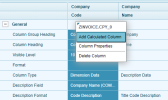
The fields will always be added at the end of the list. You can easily re-order them by doing a drag and
drop.
Resizing Columns
These three buttons in the toolbar can be used to resize the columns.