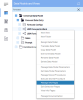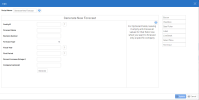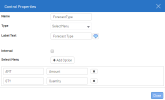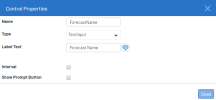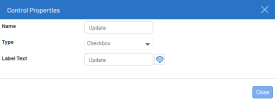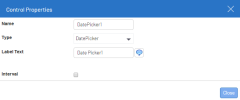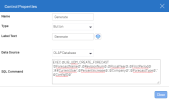Managing Info Pages
-
In the Data Models and Views tab, right-click a Data Model and select Manage Info Pages.
-
In the Manage Info Pages window, click
Add New Record to create a new script or
to edit an existing script.
TipAt any point, you can see a preview of the Info Page by clicking Preview Info Page, which will open up the preview in a pop-up window.
-
Select and configure the appropriate scripts.
The Script Name and Description fields determine what will appear above and to the right-hand side of the script. You can delete the current script by clicking
.
Within each script several controls are available on the right side of the screen, which can be dragged and dropped within the script.
Once within the script, each control can have its relative position changed by dragging it to the desired location. A control can be deleted from a script by clicking
.
-
Click Update.
| Control Property | Description |
|---|---|
| Name | Defines the name of the control itself. It can be used in the script executed by the button. |
| Label Text | Text displayed for the control. |
| Interval | Determines if only one value can be entered (not checked) or two values (interval). |
| Show Prompt Button | Determines if we attach a prompt to the control . |
| Type |
Choose the type of control:
|