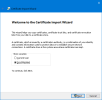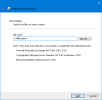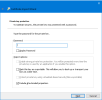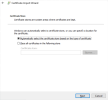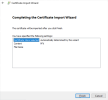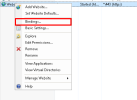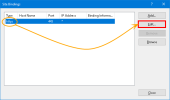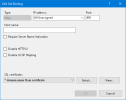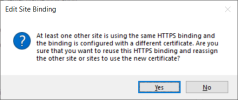Updating SSL Certificate
To update the SSL certificates in SEI and DataSync, you will need the following to get started:
- The new certificate in PFX format;
- The certificate's password;
- Access to the host machine.
Step 1 - Installing the new certificate on the Host Machine
Depending on your scenario, you will have to repeat this for multiple servers.
- Upload the certificate file on the server hosting the applications.
- Double click the .pfx file.
-
In the Store Location section, select Local Machine and click Next.
-
Click Next again.
-
In the Password field, enter the certificate's password and click Next.
-
On the Certificate Store screen, click Next.
-
Click Finish.
Step 2 - Updating certificates used in IIS
For the Web Server and DataSync, perform the following steps:- Open IIS Manager:
- Press the Windows key + R to open the Run window.
- Type inetmgr and press the Enter key.
Right-click one of the websites and select Bindings....
In the Site Bindings window, select the https binding and click Edit.
In the Edit Site Bindings window, under the SSL certificate section, you can either use the drop-down list or use the Select... button to choose the new certificate.
TipYou can click View... to check if it is the correct certificate.
Click OK.