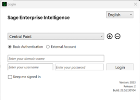Updating Excel Add-in
As you apply some changes to secure SEI services, you need to update the Excel Add-in in order to reuse it.
-
In the Login box, click the minus sign icon to remove the selected Central Point.
- Click the plus sign icon.
- In the Add a Central Point window, in the Central Point Path field, enter the address where the Central Point folder is located.
- In the Web URL field, enter the address of your Web Server.
- Click Add.
- Once the Central Point is added, sign in with your credentials and click Login.