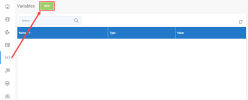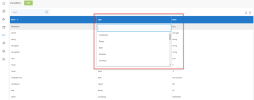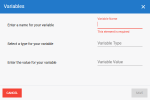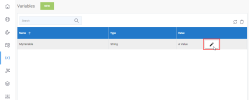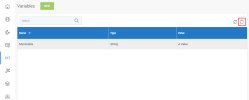Adding/Editing/Removing Variables
To add a new variable:
-
Click the New button located in the upper left-hand corner.
- Enter a name for your new variable in the Variable Name field.
-
Click the Type field and select a variable type (e.g., currency, boolean, date, etc.) from the drop-down list.
-
Assign a value to your new variable by entering a value that corresponds to the selected variable type (e.g., false if you selected the boolean variable type).
-
Click Save
To edit an existing variable:
-
Move your cursor over the variable entry and column you wish to edit and click the pencil icon.
- Make any desired adjustments to the variable's name, type or value then click anywhere outside of the selected field to save your changes.
To delete a variable: