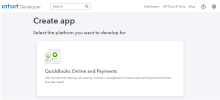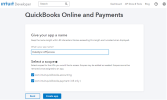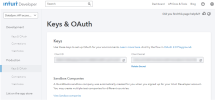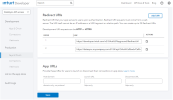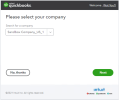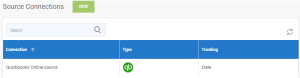Settings for Quickbooks Online
This topic describes how to set up a Quickbooks Online connection for DataSync.7168
Prior to setting up the connection, ensure that:
-
DataSync is installed in HTTPS.
-
You have a Quickbooks Online account with Admin permissions.
If you plan to test your Development API before the Production API, you need to add the UseSandbox connection property and configure it to True.
-
Go to the Intuit Developer Portal and create a developer account. You need an Intuit Admin Account before proceeding.
-
Click Create an app.
-
Select the platform.
-
Select the desired scope and click Create app.
-
Go under the Production section:
-
Select Keys & OAuth.
-
Copy your Client ID and Client Secret.
-
-
In DataSync, create a new source connection for Quickbooks Online:
-
Paste your Client ID and Client Secret.
-
Fill in the Scope. The scope identifies the QuickBooks API access that your application is requesting. Scopes are space-delimited; for example:
com.intuit.quickbooks.accounting com.intuit.quickbooks.payment -
Select your Country Code.
-
Copy your Callback URL.
-
-
Go back under the Production section on the Intuit Developer Portal:
-
Select Keys & OAuth.
-
In Redirect URIs, add a new URI and paste the Callback URL copied previously.
-
Click Save.
-
-
Go back to DataSync and save your new connection. It will ask for your credentials in order to authorize the connection between DataSync and Quickbooks Online API.