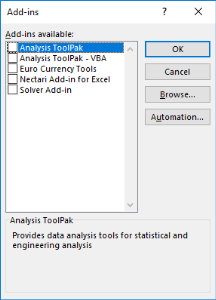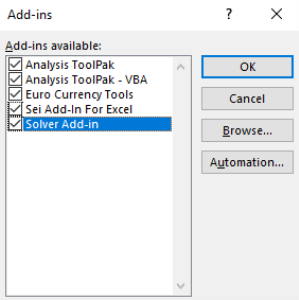Troubleshooting and FAQs
Use the following links to jump to a section:
Excel Add-In
Microsoft Office loads Add-Ins in the order they were added in Excel. And because SEI Excel Add-In was installed last, other Add-Ins may interfered with.
When performing a Data Extraction, I cannot add Columns to the Selected Columns section because the Columns section is covering the arrows that allow me to do so.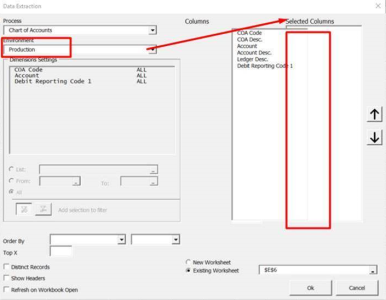
Solution
In Excel 2016 and up, there is a display settings. If it set to Optimize for best appearance it will mess up the window. Set it to Optimize for compatibility. 
The Data Extraction window should be displayed correctly as presented below: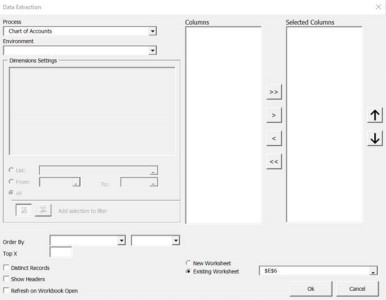
Web Client
When experimenting an issue with the Web Central Pojnt Configurator, verify if you have a CPConfiguratorClient log file in the following path:
C:\inetpub\wwwroot\CPConfiguratorClient\App_Data\log.txt
If BI License doesn't appear for License Data Source, switch Type to another one and come back to SQL Server to fill in these fields again automatically.
Ensure that the user set on the Application Pool CPConfiguratorPool has enough permissions on Central Point shared folder (Sharing and Security permissions).
- Open IIS.
- Select Application Pools, right-click on CPConfiguratorPool and select Advanced Settings.
- Change the Identity to your new user then restart IIS.
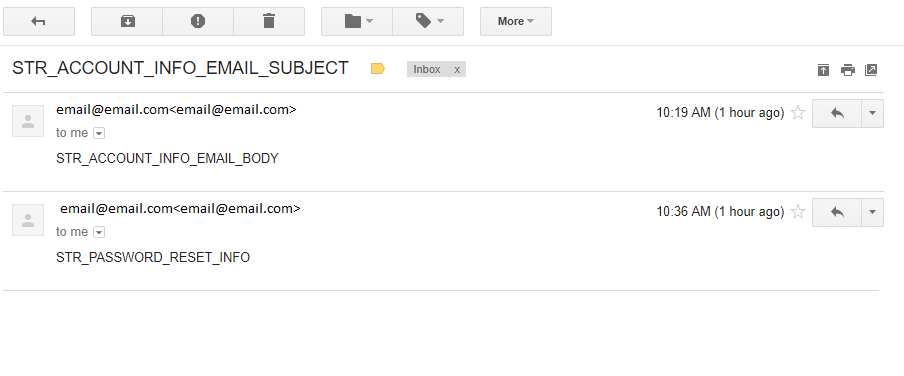
- Go to the folder in: C:\Program Files\SEI\Sage Enterprise Intelligence\Service\objserver\ebi_res.bak\.
- Copy over the files in there and transfer them to its parent folder (C:\Program Files\SEI\Sage Enterprise Intelligence\Service\objserver).
- Restart the BI Service and IIS and try again.