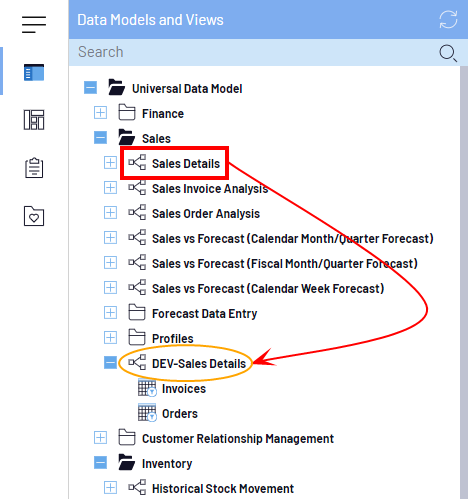Copy / Overwrite Data Model
In SEI, if needed, you have the possibility to update the Data Model.
Let's imagine, as an Administrator, you are asked to perform some customizations and improvements regarding a particular Data Model.
How would you do knowing that this specific Data Model will be used by other users?
Well actually, it's pretty simple! To not disturb what users could do on this Data Model, you could first create a copy to work safely on it while having a backup just in case.
- In the Data Models and Views tab, right-click on a Data Model and select Copy Data Model.
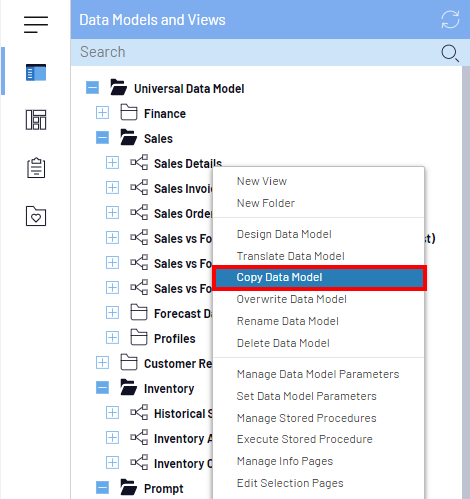
- Select the view(s) you want to copy also from the Data Model and click on Confirm.
The copied Data Model will have the mention Copy of.
You can rename this Data Model to better differentiate the Production version from the Development version. In order to do so:
- Right-click on the copied Data Model and select Rename Data Model.
- Enter a name like DEV-Data Model Name and click on Confirm.
- Now you can use the Data Model DEV for your customizations and improvements.
- Once you are done ad make sure everything is working fine, you can use the Overwrite Data Model feature to apply the changes on the Production version of the Data Model. In order to do so:
- Right-click on the DEV-Data Model (in this example, it would be DEV-Sales Details) and select Overwrite Data Model.
- In the window, search for the Production Data Model (in this example, it would be Sales Details), select it and click on Confirm.
TipUse the Search Bar to quickly find the Data Model by either entering its ID or name.
- You're done! The content from the DEV-Data Model (DEV-Sales Details) has overwritten the one from the Production Data Model (Sales Details).