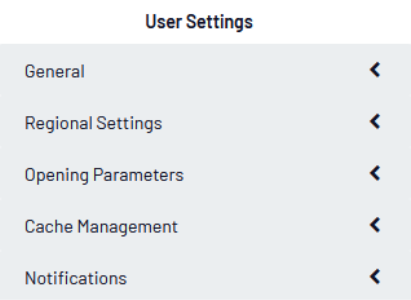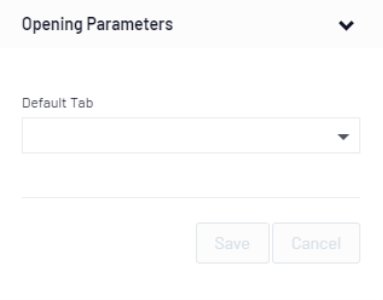Profile
In the Profile feature, the user can customize and change the User Settings as required:
General:
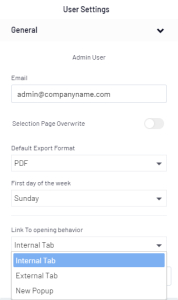
- Email:
- Only an Administrator can see and edit its profile email.
- Selection Page Overwrite:
- When the slider is activated, the Filters defined in the Selection Page on open will overwrite the Filters saved with the View.
- Default Export Format:
- Select the export format type from the drop-down list. This format will always be the default for all exported documents.
- First day of the week:
- Select the day from the drop-down list.
- Link To opening behavior:
- If you select Internal Tab: The Link To feature opens the link next to the current View.
- If you select External Tab: The Link To feature opens the link in a new tab in your Web browser.
- If you select New Popup: The Link To feature opens the link in a pop-up window. This is very useful when using a View coming from SEI within an application such as Sage X3 and Microsoft Teams.
When used directly in embedded or standalone applications, the opening behavior automatically switches from Opening in a new tab to Opening as a pop-up window. This is to ensure that it works even if the settings were not configured, as the Opening in a new tab is not supported for the embedded view.
- Save:
- Click on this button to apply your changes.
- Cancel:
- Click on this button to cancel your changes.
For the selected Default Export Format to take effect in the Sharing properties section, Log out and Log back in.
Regional Settings:
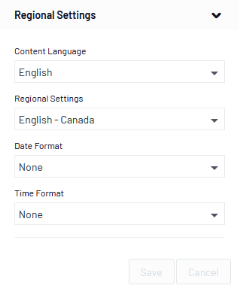
- Content Language:
- Set the language the content should be displayed. For instance, you can have the interface language sets to English and have the folders, Data Model names set in French.
- Regional Settings:
- Specify the way Decimal and Digit Grouping symbols should be displayed depending on the selected country.
- Date Format:
- Specify how the date should be displayed. If the format is set to None, it's the default ISO format (YYYY-MM-DD) which will be applied.
- Time Format:
- Specify how the time should be displayed. If the format is set to None, it's the default ISO format (HH:MM) which will be applied.
- Save:
- Click on this button to apply your changes.
- Cancel:
- Click on this button to cancel your changes.
Opening Parameters:
Set the default Tab that will open by default on Login.
Choose among Data Models and Views, Dashboards, Reports or Favorites.
- Save:
- Click on this button to apply your changes.
- Cancel:
- Click on this button to cancel your changes.
Cache Management:
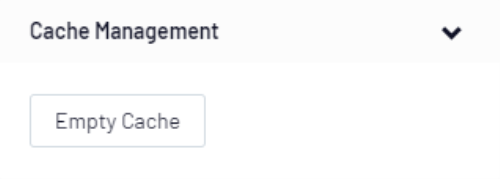
- Empty Cache:
- Click on this button to clear the Web Client cache regarding Data Models, Data Model Parameters, Environments, Languages, Global Permissions, Goups and Users.
Notifications:
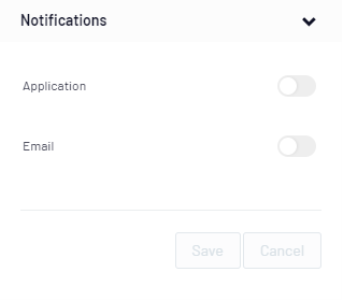
Enable the type of notification you prefer. Users are notified when a new View/Report/Dashboard becomes available for them. Assuming all the security prerequisites are met.
- Application:
- By enablingApplication slider, notifications appear in the bell icon
at the top of the screen.
- Email:
- By enabling Email slider, notifications are sent by email.
- Save:
- Click on this button to apply your changes.
- Cancel:
- Click on this button to cancel your changes.