Installing SEI Web Central Point Configurator
After the installation, it may occasionally become necessary to modify certain configuration details of the Central Point (for example, if there’s a change on the SQL server hosting the SEI database, or the SMTP server).
- Run the application SEI Web Central Point Configurator.exe as an Administrator and click on Next.
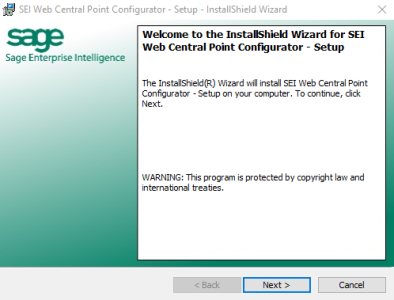
- In the License Agreement screen, click on I accept the terms in the license agreement then on Next.
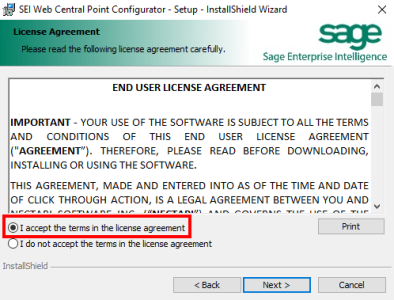
- Enter the configuration for the Web Central Point Configurator.
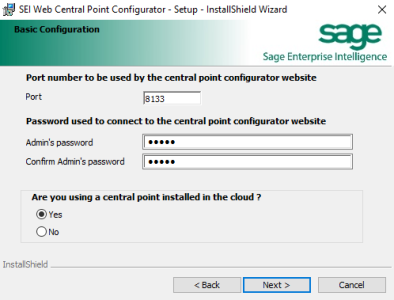
- Port: Use the port (8133) during the installation, ensure it is not already being used by another website; if it is, select an alternate available port.
- Admin’s Password: This is the password that will be required when connecting to the Web Central Point Configurator site as an Administrator. Choose a password.
- Are you using a Central Point installed in the Cloud?: Select Yes for Cloud or No for on-premise.
- For a Cloud installation, enter the Application Pool Credentials: choose a Windows user
that has Write access to the server. It should be the user set for BI Service in Installing the Web Application and Distribution.
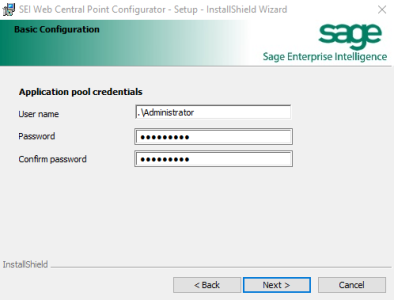
- For an On-Premise installation, enter the Central Point Path.
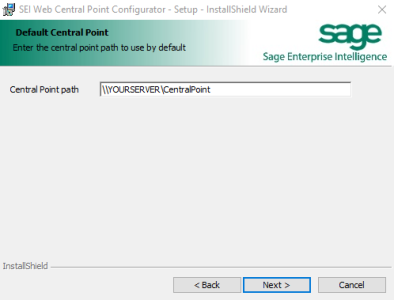
- Click on Install.

- When the installation is done, Click on Finish.