Links
This is a useful function in the SEI Navigator. Users can instantly navigate from one View to another bypassing Filters of the selected rows to the linked View.
- Select a row or multiple rows to be filtered.
- Click on the chosen row or rows and select one of the Curved Arrows for the Link To or Link To With Parent Values features.
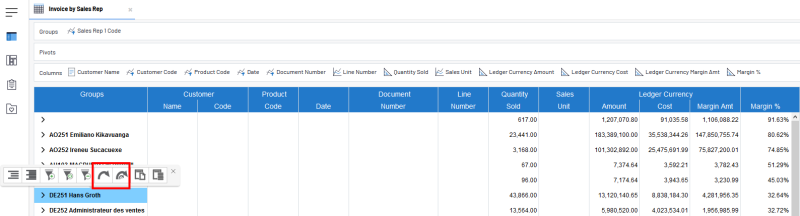
The Link to and Link To With Parent Values features work with Global Parameters and thus will not be available unless a Global Parameter has been set in the Data Model Designer.
Year, Month, Customer and Account Code are Global Parameters that get added and associated to Fields in the Data Model Designer.
Global Parameters can only be associated to one Field per Data Model.
When using the Link to feature, SEI generates a list of every Data Model and View with the selected Global Parameter from the selected Value in the grid and makes them available. You can then select a View inside the Data Models list, and the selected Value will be automatically added as a Filter in the new View that you are opening.
When using the Link To With Parent Values feature, SEI generates a list of every Data Model and View with the selected Global Parameter from the selected Value including all Fields above that have a Global Parameter assigned to them. You can then select a View inside the Data Model list, and the selected Value and parent groups will be automatically added as a Filter in the new View you are opening.
A Navigation Links window opens with the predefined choices of the Views.
Find the View in the list and click on Link to to finish.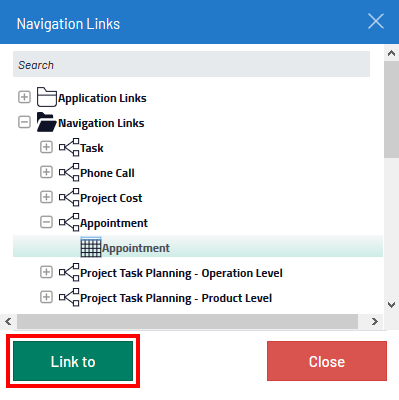
Navigation Links are created automatically by linking the Fields of all the Data Models sharing the same Global Parameter (refer to Data Model Designer for more details).