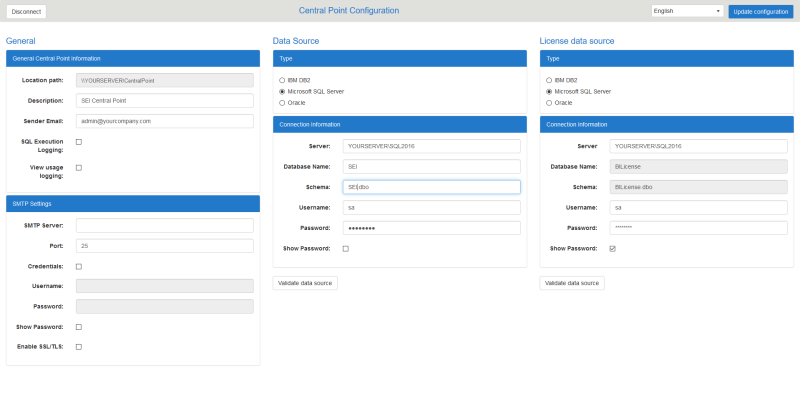Central Point Configuration Screen
The Central Point Configuration screen is divided into 3 main sections:
The top menu has three useful buttons:
- Disconnect:
- Click this button to log out of the Central Point administrative site.
- Language:
- Click the Language drop-down arrow to change the language.
- Update Configuration:
- Click this button to save changes made in the Central Point Configuration.
A pop-up window will appear to remind you to restart the BI Service to apply changes.
General Central Point Configuration
- SQL Execution Logging:
- When this option is enabled, all SQL queries generated by SEI are saved in the LOG_SQL_SQL_ EXECUTION table of the Central Point database, with the execution time per request.
- View usage logging:
- When this option is enabled, all view openings are saved in the LOG_VIEW_USAGE table of the Central Point database, with user and opening status.
Logging options are very useful for optimizing SQL queries and knowing which processes are useful to users, but create a lot of data in the SEI database. Maintenance operations on the tables concerned are necessary.
SMTP Settings
This section allows you to configure the SMTP server the Central Point will use to send emails.
- SMTP Server:
- Enter the SMTP address.
- Port:
- Enter the port used by the SMTP server.
- Credentials (optional):
- Enter the login details(Username and Password).
- Show Password:
- For security reasons, when enabled, this option only reveals the text coming from a new text input. In other words, it will not reveal the existing password but only the new password entered.
- Enable SSL/TLS:
- Enable this option if you want to encrypt the connection.
Data Source and License Data Source
Two data sources are required for Central Point: the Configuration Database (installed with the SEI Central Point for SQL Server and Oracle package), and the License Database (installed with the SEI License Server package). The name of the License Database is invariably BILicense.
- Type:
- Choose the type of database.
- Server:
- Name of the database server (and instance).
- Database Name (SID if you chose Oracle):
- For the Configuration Database, the default name is SEI.
- Schema:
- The default schema is dbo. The format of this field for SQL Server must be database_name.schema, and for Oracle: schema.
- Port (if you chose Oracle):
- Port number used for Oracle.
- Pooling (if you chose Oracle):
- Pooling is enabled by default on Oracle data sources because it improves performance. It is necessary to define the minimum and maximum size of the connection pool as well as the increase and decrease intervals. Be careful not to exceed the values defined at the server level.
- Username:
- The credentials used for the connection to the database.
- Password:
- The credentials used for the connection to the database.
- Show Password:
- For security reasons, when enabled, this option only reveals the text coming from a new text input. In other words, it will not reveal the existing password but only the new password entered.
- Validate data source:
- Click on this button to verify the information entered are valid before updating the configuration.