Registering the product
SEI Data Sync has to be configured for the first time in order to be fully operational for future users.
This section describes how to register the product serial number while creating the first user profile since credentials are required to get access to the application.
- In a web browser, enter the server address you defined in Installation Steps and press Enter.
- On the login page, click on Register.
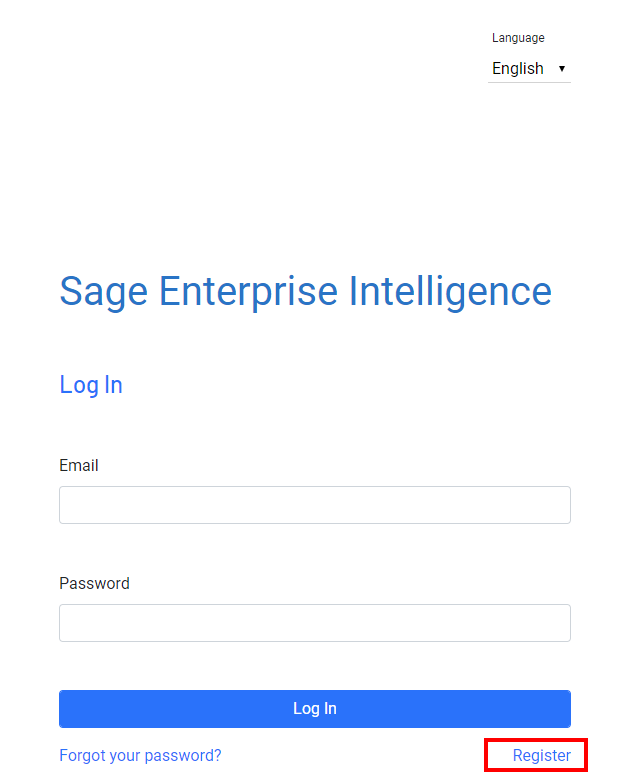
- Fill out the Email, First Name and Last Name fields with the user's personal information.
- In the License Serial Number field, enter the product license number and click on Register.
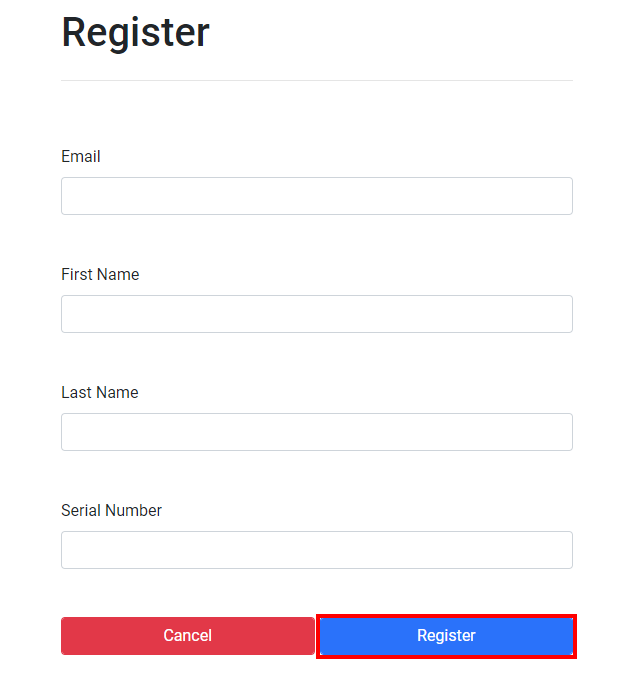
The user you added will appear in the Users list and will receive an activation email to define his password in order to log in.
Activating the account
After having clicked on the activation link, you will see this page on which you define your password.
- Enter your password in the Password and Confirm password fields
- Click on Set password.
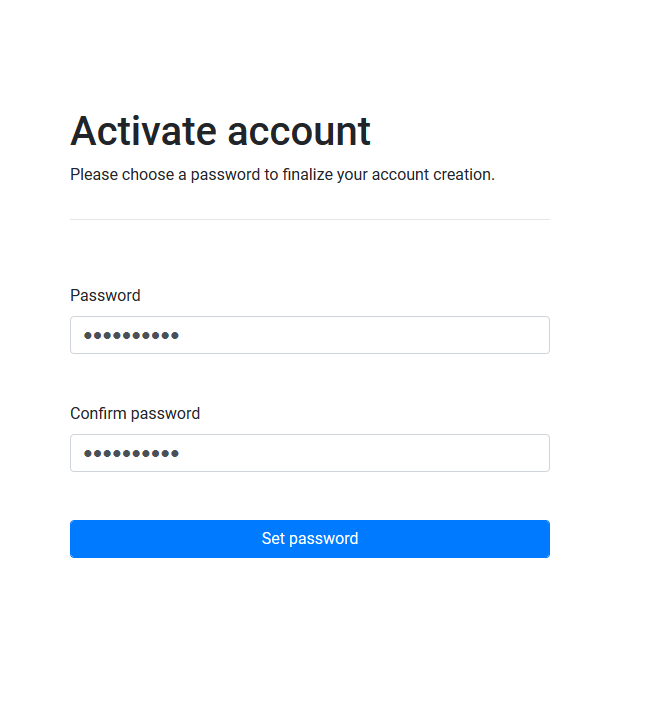
- Click on the link to log in SEI Data Sync.
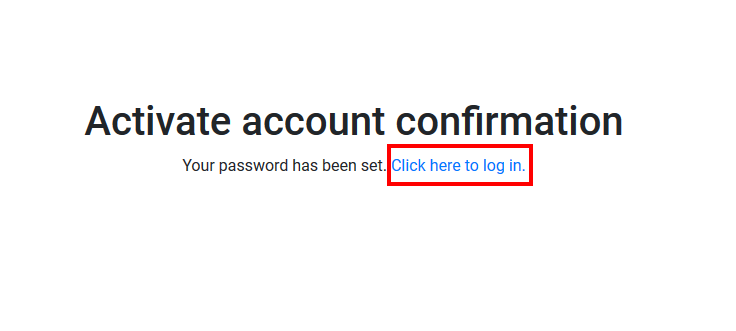
Setting up Data Sync
The first time you log in to SEI Data Sync, you will be redirected to the Settings page.
This page gives you all the information related to the parameters used by Data Sync to work properly and information regarding the users who will share the same license number.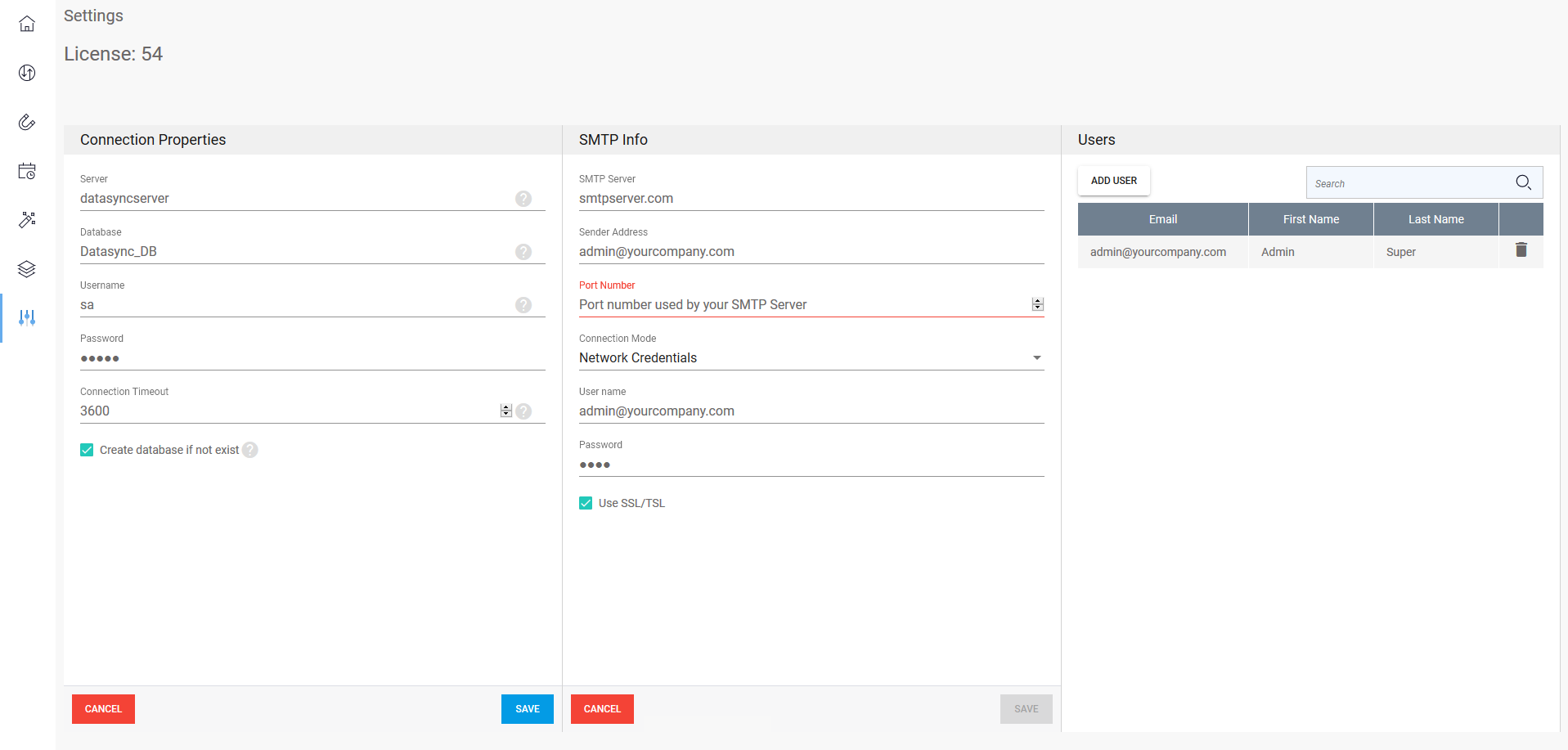
As you can see, the parameters you entered in the installation package have been retrieved to be automatically inserted into the Connection Properties and SMTP Info panels.
- Tick the Create database if not exist checkbox to create the database which will be exclusively dedicated to the Data Sync connection definitions and click on Save to finish.
If you need to add another user sharing the same license number:
- In the Users panel, click on Add User.
- Enter the email address, first name, last name and click on Save.