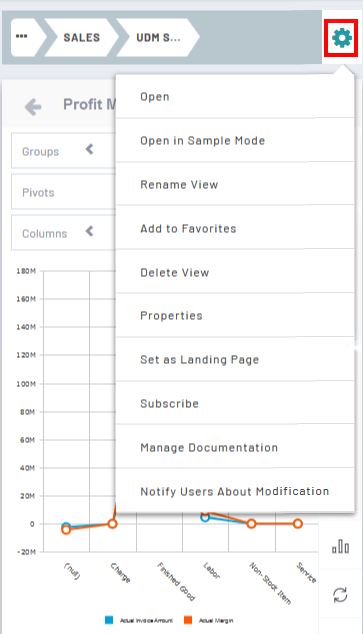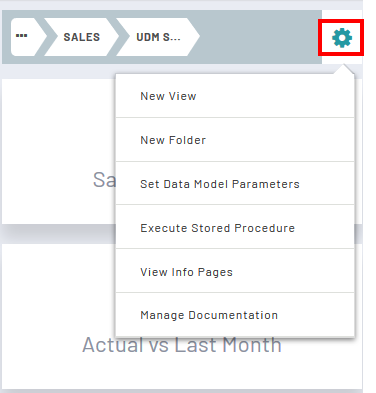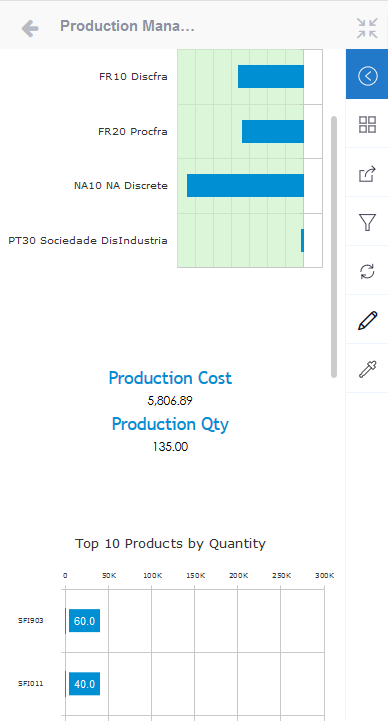Mobile Interface
You can access SEI with your mobile device.
To do so, you can use the browser of your device to reach the SEI web server.
You can also use the mobile application Sage Enterprise Intelligence, by Tangerine Software Inc, available in the application stores for iOS and Android devices.
It allows you to save the server URL in the application for a better accessibility and get native notifications. Otherwise, it is the same than using the web browser.
After logging in to SEI with a mobile device, the interface will automatically change to one adapted for the device. The Data Model Designer and the Administration functions are not available in this mode.
This is the home screen of the mobile interface: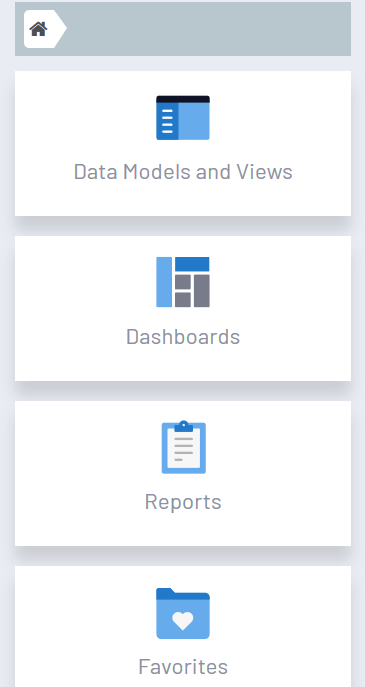
If you navigate to a View, you will notice it's open in full screen.
- To close the full screen view, tap the
 Reduce icon.
Reduce icon. - To close the View and return to the home screen, tap on the Left
Arrow located in the upper left hand corner.
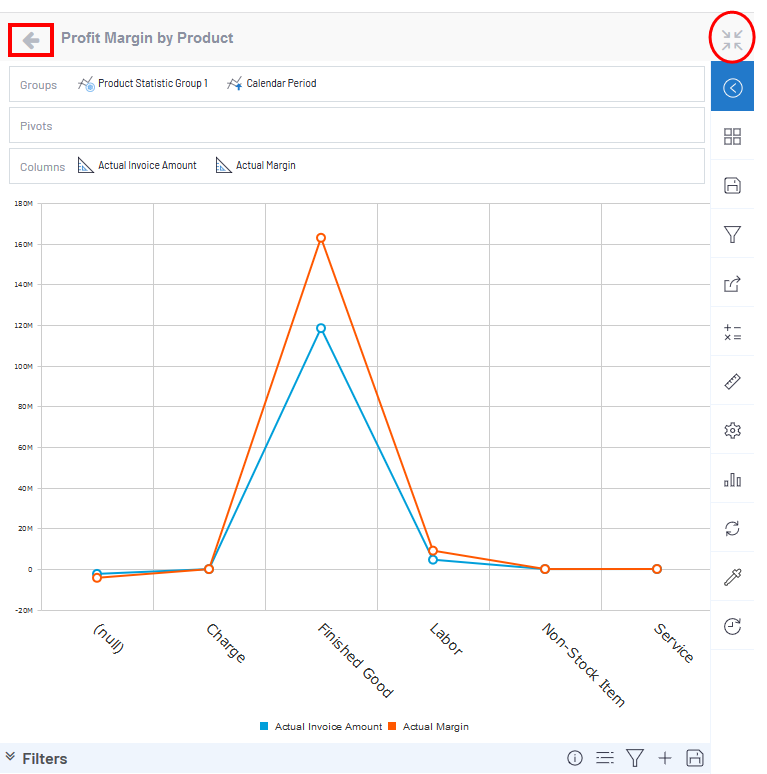 Note
NoteNotice that all the settings options in the right side menu are available.
The options you get from a right-click are available by tapping the
 Reduce icon to bring back the Window Mode then tapping the
Reduce icon to bring back the Window Mode then tapping the  Gear icon.
Note
Gear icon.
NoteAccording to the screen size, Dashboards will display vertically its elements, one by one.