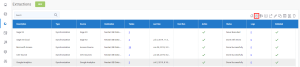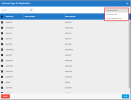Running an Extraction
Once your data have been validated (refer to Validating and Building an Extraction for more details), you can manually run the extraction if you want an immediate result instead of scheduling it.
-
Select the extraction you want to run in the list and click the Run Extraction Now icon
 .
. -
Select the table(s).
-
In the upper-right hand corner, choose the action you want to execute and click Run.
-
Load (for the Migration extraction type only): Loads all data in your destination from your source.
-
Truncate and Load: Replaces all data in your destination with the current data from your source.
-
Incremental Load: Retrieves only records that have changed since your last Incremental Load and replace their corresponding records in your destination with the updated ones. See FAQ for more details.
-
Process Deleted Records: Maximum quantity of days for the validation process to check if records have been deleted based on the last changed date. i.e. If value is set to 30 days, the system will check all the transactions that were created or updated in the last 30 days and then validate if they still exist in the source. If they don't exist anymore in the source, they will be then deleted from the destination. See FAQ for more details.
-
-
Wait for the process to be done. When the process is finished, the results are displayed in the Status column. If there is an error, you can view more details on it by clicking on the hyperlink in the Error column, which leads to the Log Page.