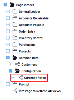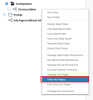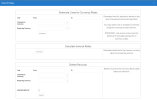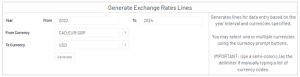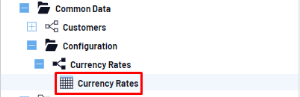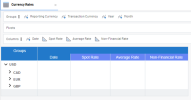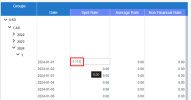Setting Up a Reporting Currency
The Sage Intacct Template allows you to create a reporting currency. This can then be used to consolidate values into one single currency across all reports.
To configure the Global Variable:
-
Search for RPTCCY in Global Variables.
Click on the edit button and modify the script to the desired reporting currency.
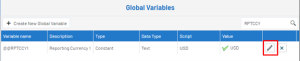
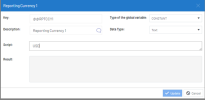
To generate lines for data entry:
-
Navigate to Common Data > Configuration > Currency Rates.
-
Right click on the data model and select View Info Page.
-
The following window will appear.
-
In the top section titled Generate Exchange Rates Lines, enter the appropriate information.
NoteYou may multi-select currencies using the prompt by holding Ctrl, or simply enter currency codes manually.
ImportantIf entering multiple currencies manually, use a semi-colon (;) as the delimiter.
-
Click Generate to create the lines for data entry.
-
Expand the Currency Rates data model and open the Currency Rates worksheet.
-
You should see the following table populated with the currency codes entered above.
NoteThere are 3 rate types to populate for each currency:
Spot Rate – Used for balance sheet accounts in Financial reports.
Average Rate – Used for all other accounts in Financial reports.
Non-Financial Rate – Used for all non-financial reports.
-
Expand the transaction currency and month you wish to enter data into.
-
For each date, enter the appropriate exchange rate. The worksheet will auto-save rates by default.
NoteYou may also apply rates to the entire group at the same time (ex. Apply one single rate to month 1) by simply entering a rate at the group level.
-
You may optionally calculate the inverse rates for all data entered. For example, if you enter exchange rates for CAD to USD, you may simply click the Generate button in the bottom part of the info page to calculate the equivalent rate for USD to CAD.

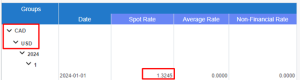
To include reporting currency amounts in your reports:
Once the previous steps are completed, you may include Reporting Amounts (Measures > Reporting Currency Amounts) in all your SEI reports.
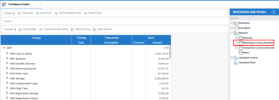
|
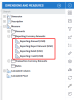
|