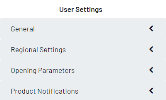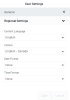Profile
In the Profile feature, you can customize and change the User Settings.
| Setting | Description |
|---|---|
| General | 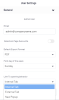
|
| Only an Administrator can see and edit its profile email. | |
| Selection Page Overwrite | When the slider is activated, the Filters defined in the Selection Page on open will overwrite the Filters saved with the View. |
| Default Export Format | Select the export format type from the drop-down list. This format will always be the default for all exported documents. |
| First day of the week | Select the day from the drop-down list. |
| Link To opening behavior | If you select Internal Tab: The Link To feature opens the link next to the current View If you select External Tab: The Link To feature opens the link in a new tab in your Web browser. If you select New Popup: The Link To feature opens the link in a pop-up window. This is very useful when using a View coming from SEI within an application such as Sage X3 and Microsoft Teams. Note When used directly in embedded or standalone applications, the opening behavior automatically switches from Opening in a new tab to Opening as a pop-up window. This is to ensure that it works even if the settings were not configured, as the Opening in a new tab is not supported for the embedded view. |
| Save |
Click this button to apply your changes. Note
For the selected Default Export Format to take effect in the Sharing properties section, log out and log back in. |
| Cancel | Click this button to cancel your changes. |
| Regional Settings | |
| Content Language | Set the language in which the content should be displayed. For instance, you can have the interface language sets to English and have the folders, Data Model names set in French. |
| Culture | Specify the way Decimal and Digit Grouping symbols should be displayed depending on the selected country. |
| Date Format | Specify how the date should be displayed. If the format is set to None, Data Model Designer format will be used. |
| Time Format | Specify how the time should be displayed. If the format is set to None, Data Model Designer format will be used. |
| Save | Click this button to apply your changes. |
| Cancel | Click this button to cancel your changes. |
| Opening Parameters | 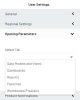
|
| Default Tab |
Set the tab that will open by default on Login. Choose among Data Models and Views, Dashboards, Reports , Favorites, or Workbooks (Preview). |
| Save | Click this button to apply your changes. |
| Cancel | Click this button to cancel your changes. |
| Product Notifications | 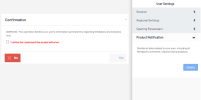
|