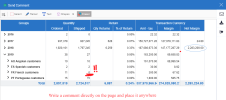Send Comment
The Send Comment option takes a snapshot image of the current view and allows you to enter a comment on the image.
To send comments:
- Click
in the Settings menu on the right panel and select Send Comment.
-
A new window is displayed. Use the editing tools to write a comment on the image, add shapes, erase items, etc.
-
Draw lines with the marker
: Select the color then click and hold down the left mouse button while moving the mouse to draw a line.
-
Write text with
: Click the area to start writing the text. Double-click on the text to edit.
-
Delete text with the eraser
: Scroll over the text while holding down the left mouse button until all the necessary text is gone.
NoteThe shapes
will take the color of your last selection.
-
- Click
 to display/hide options related to the size and color (only applicable for
to display/hide options related to the size and color (only applicable for
and
).
- Once the changes are completed, you can download the image on your computer by clicking
or send it by email by clicking
.
For WebClient Cloud, the sender email address follows the format "FirstName LastName" noreply@sageenterpriseintelligence.com