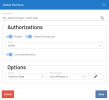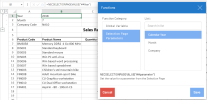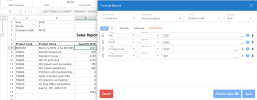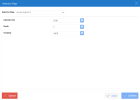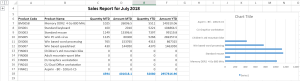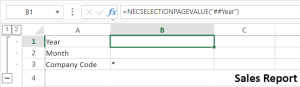Workbook Selection Page Example
-
We created a workbook with the Invoice Analysis 2 selection page.
-
We added functions that are going to retrieve the selection page values - one for each parameter - in this case: Calendar Year, Month, and Company Code.
-
We added formulas with filters that reference the cells where the functions were created.
-
We opened the selection page by clicking the Selection Page icon
 on the right and entered these values:
on the right and entered these values:-
Calendar Year: 2018
-
Month: 7
-
Company: NA10
-
-
The function cells were automatically filled with the values entered in the selection page. The formula cells displayed the results based on the selection page filtering.
If you change the selection page for another one, the function cells will be empty because the functions were originally created with the former selection page parameters. You will need to edit the functions in this case.