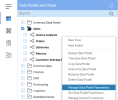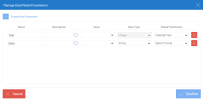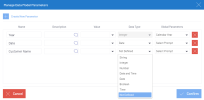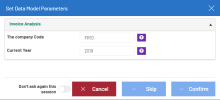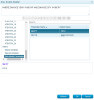Managing Data Model Parameters
Data model parameters are used as dynamic variables for scripts. The data model parameter you create can then be used as a variable in the Column Headings in the Data Model Designer, views, reports and dashboards.
To add a new parameter:
-
In the Data Models and Views tab, right-click a data model and select Manage Data Model Parameters.
- Click
Create New Parameter.
-
In the Manage Data Model Parameters dialog box, perform these steps:
-
Enter the new parameter's name.
-
(Optional) Enter a description.
TipIf you add a description for a parameter, you can add its translation by clicking
.
-
Select the appropriate value, which could be a manual entry or a global variable.
-
Select the appropriate data type from the list. When a global parameter is set, the data type of the Data Model Parameter becomes the data type of the Global Parameter. If there is no Global Parameter set, the user will be allowed to select the data type of their choice.
-
Select the global parameter in the Prompt drop-down list.
-
-
Click Confirm.
To set data model parameters: