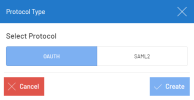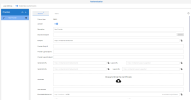Authentication
To authenticate to SEI, you must create a provider and add users. Beforehand, make sure to have registered SEI with the provider to obtain the required parameters for OAuth or SAML2.
To add a provider:
-
Go to the Administration menu in the top-right corner.
-
Click the Security menu.
-
Click Authentication in the menu list.
-
Click the + icon.
-
Select the authentication type from the pop-up window and click Create.
-
This adds a new item under the Providers list and provides an empty form to configure a new provider. Enter the required parameters in the General tab for OAuth or SAML2.
-
Click Save.
-
The Users tab becomes enabled for OAuth or SAML2. This tab allows you to configure the mapping between Web Client users and the newly-created provider.
-
Click the + icon to add a user.
-
Click the Trash icon to delete the selected users from the list.
A user will not be able to log in to the Web Client using the provider if:
-
They are not listed in the grid;
-
The mapping value is not correctly set for that user.
-
-
Click Save.