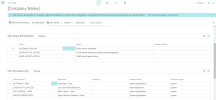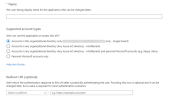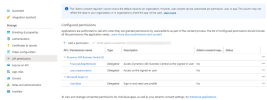Settings for Microsoft Dynamics 365 Business Central
This topic describes how to set up a Dynamics 365 Business Central connection for DataSync.
To configure a new connection
-
Log into Dynamics 365 Business Central.
-
Go to the Manage Profiles page.
-
Each user has a card to which you can attribute roles.
-
-
Set the authorizations you want to give to the user.
-
Next, you need to log in to the Azure portal using an admin user.
-
Go to the App registrations and create a new registration for your user.
-
Select a name, a supported account, and a redirect URI, then save.
-
Back in the App registration page, select the new registration you just created.
-
Go to the API permissions section and select all the API permissions needed for your application.
-
Next, go to the Certificates & secrets section to create your own client secret.
This new client secret can only be copied once so be sure to keep it note of it for later use.
-
Once the application is created for the user, navigate to DataSync to start the setup of a new connector for Microsoft Dynamics 365 Business Central.
By default, we allow usage of OAuth connection only for Cloud API, and accessKeys for On Premise API.
-
Add a new connector with the properties listed below.
After saving the connector, a page should open asking you to log in to your account. Once logged in, the callback should be done successfully and you can start working with your new connector.
Microsoft Dynamics 365 Business Central Connection Properties
| Connection Properties | Description |
|---|---|
| Description | Enter a user given name to identify the connection in DataSync. |
| Organization URL |
This can be found in your Microsoft Dynamics 365 Business Central API settings and is normally the URL used to access the organization. (Ex.: https://businesscentral.dynamics.com/abc123) |
| Company |
Enter the name of your company as it is also written in your Microsoft Dynamics 365 Business Central API settings. This also acts as a schema in the API's context so it is recommended that you define it. |
| Directory (tenant) ID |
This can be found in the overview of the app registration you created. |
| Authentication Mode |
Select your authentication mode:
|
| Callback URL |
This field will already have a value. Copy it, and then go in your Azure portal. In App registration, select your Application that will be used for DataSync, and go in Manage Authentication section. Add a Web platform configuration with the Callback URL that was copied. |
| Client ID | This can be found in the overview of the app registration you created. |
| Client Secret | This is the client secret you created in step 9. |