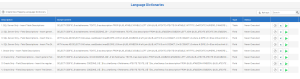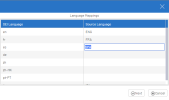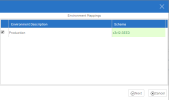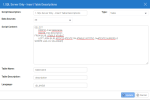Language Dictionaries
The Language Dictionaries option allows the definition of scripts that will update the SEI internal dictionary with an external dictionary.
The internal dictionary is used to store the description of the tables and fields in multiple languages.
The Language Dictionaries window will display all the scripts already created, and allow the user to Edit, Delete or Run a script.
To run an existing script:
- Click
Play first to get the Language Mappings window.
-
In this window, map a language defined by SEI with the Source Language, which is most likely indicated with a different code.
-
Once done, click
Next to proceed with the selection of Environments and Schema.
NoteThe schema selected should be the schema related to the description of tables/fields to retrieve.
- Click Next one more time again to execute the script.
The script will be run in a batch as it could take a minute or two.
It is possible to cancel the
execution by clicking on Stop , the status will be updated once the execution is
completed.
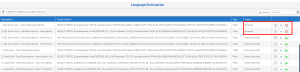
To create a new script:
-
Click Create New Mapping Language Dictionary.
-
Enter the parameters as described below.
-
Click Update.
| Parameter | Description |
|---|---|
| Script Description | Description for the current script. |
| Data Sources | Source of the data used to execute the script. |
| Type |
|
| Script Content | SQL statement that will be used to retrieve the required information from data source. |
| Table Name | The name of the column that is coming from the SQL script that will contain the table name. |
| Field Name | The name of the column that is coming from the SQL script that will contain the field name. |
| Description | The name of the column that is coming from the SQL script that will contain the description of the table or the field. |
| Language | The dynamic parameter used in the script that will be replaced by the language entered in the execution mapping language window. |