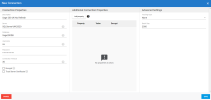Configuring the Connections
Prior to configuring the source and destinations connections in DataSync, you need the following:
- A version of Sage 200 UK supported by Sage
- A destination database (preferably, in the same collation as your Sage 200 UK Database)
- A valid version of DataSync (refer to Installing DataSync for more information)
If you are using SEI Cloud, credentials are sent to you when the cloud provisioning is done.
Configuring the Source Connections
You need to create two source connections:
-
A source connection that will be used for refreshing the data (for tables that can be loaded incrementally);
-
A source connection that will not incrementally refresh the data (for tables that cannot be loaded incrementally).
To create the Refresh source connection:
- In DataSync, create a new source connection.
- In the list, select SQL Server or Oracle.
- In the Connection Properties panel:
- In the Description field, enter Refresh as part of the name for this connection.
- Enter the Server and Database names.
- For the Username and Password fields, enter the Sage 200 UK database credentials.
-
In the Additional Settings panel, set the Tracking Type to Date.
ImportantThe time zone has to be set to the Sage 200 UK application server time.
-
Click Save.
To create the No Refresh source connection:
- In DataSync, create a new source connection.
- In the list, selectSQL Server or Oracle.
- In the Connection Properties panel:
- In the Description field, enter No Refresh as part of the name for this connection.
- Enter the Server and Database names.
- For the Username and Password fields, enter the Sage 200 UK database credentials.
-
In the Additional Settings panel, leave the Tracking Type set to None.
-
Click Save.
Configuring the Destination Connection
You need to create a destination connection for the Sage 200 UK Data Warehouse. This connection will receive data from the Refresh and No Refresh source connections.
To create the Data Warehouse destination connection:
- In DataSync, create a new destination connection.
-
Depending on your installation scenario, perform one of the following actions:
-
If you will be replicating data from a data warehouse (scenario 2), select SQL Server or Oracle, depending on where the SEI data warehouse is located.
-
If you will be using SEI in the Cloud (scenario 4), select Azure.
-
-
In the Connection Properties panel:
-
In the Description field, enter Data Warehouse as the name for this connection.
-
Enter the name of the server on which the database is installed.
-
Enter the name of the database to connect to.
-
Enter the user name and password. For the Cloud installation (SEI Cloud), use the credentials that were sent to you.
-
-
Click Save.