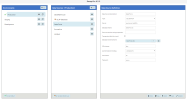Environments and Data Sources
Environments and Data sources are a critical configuration component to manage data accessibility.
Each data source contains the configuration information necessary to connect to and access one or several schemas within a database on a specific server.
Every data model in SEI is based upon one data source.
Users can easily change between environments for
the active view using the Environment drop-down in the toolbar. It will be applied to open
views.
To access the Environments and Data Sources:
- In the Administration section
, click
Env. & Data Sources in the left pane.
An environment can contain several data sources.
| Field | Description |
|---|---|
| Environments | |
| Add (Button) |
Use this button to add a new Environment. Add as many environments as required. The data sources created in the first environment are automatically added. |
| Set as Default | Defines the selected environment as the default environment when users connect. |
| Data Sources | |
| Add (Button) |
Use this button to add a new data source. The data source will be added in all the existing environments automatically. The data source needs to be configured in each environment. |
| Set as Data Warehouse |
Set a data source as warehouse so it is used to build the cubes. Only one data source can be set as data warehouse. |
|
In the data source used for the OLAP cube (pointing to the SEICube database), two new fields will appear after clicking Set as Data Warehouse (see below). Env. & Data Sources - Data Warehouse
|
|
| Data Warehouse Schema | The schema to use for the OLAP Cubes (it is usually the same than the custom schema). |
| Use MARS during the cube loading (SQL Server only) |
Checking this box will activate Multiple Active Result Sets. MARS (Multiple Active Result Sets) is a feature of MS SQL Server that removes the risk of failure if no memory was available to spawn new threads. It protects against the following error during a refresh or loading task: The query processor could not start the necessary thread resources for parallel query execution. The drawbacks of this function activation are: speed is slightly reduced and the system database tempdb size increases more. Note: Note that the default behavior before version 8.0.1 was MARS activated. More information on this option is available here. |
| Data Source Definition | |
| Data Source Description | Indicates the name that will be displayed in the Data Source list. |
| Type |
Indicates which type of database connection the data source is using. The available options are SQL Server, Access, ISeries, Oracle, OLEDB and ODBC for MySQL, Excel, Pervasive and Teradata. To access another type of database, either create an OLEDB connection, or create an SQL linked server. |
| Server | Contains the server instance name. |
| Database Name | Contains the database name. (For Oracle, it will be SID). |
| Database Schema Name |
Contains all the database schemas which should be accessible by a Data Model based on this particular data source. It is possible to add as many schemas as desired. Make sure to enter the schemas in the correct order in case the same table or view name exists in more than one schema (the first schema in the list will be placed at the top of the list). The schemas should be entered in the following format:
|
|
Transaction With (No Lock) (SQL Server and iSeries only) |
Use this option when you want to read the transaction without waiting for the lock on the tables to be released. Be careful, you may read transactions that will not be accurate as some of these transactions could be uncommitted. |
| Force Translation (iSeries only) | Activate this option to use the connector property Force Translate. |
| Port (Oracle only) | Contains the port number of the Oracle instance. |
| Path (Access only) | Contains the path of the Access database. |
| Pooling (Oracle only) |
Activate then define the Pooling parameters (Min and Max pool size, Increase and Decrease numbers). Important
Improve Oracle databases performances by selecting the Pooling checkbox. This activates connection pooling feature of the Oracle Database. The default values of Min, Max, Increase and Decrease number of connections of the pool are sufficient for a start, and should evolve according to your needs. The maximum number of connections, set on the Oracle server, must be higher than the Max Pool Size. |
| Authentication Strategy | A drop-down indicates how SEI is supposed to connect to the database. The available options are Windows Authentication (when SEI runs on the same server as the database being accessed and if the local host account under which the SEI account runs has access to the database) and Use Specific (if using a specific server user to access the data). |
| User Name and Password | Contains the information required if the Use Specific option was chosen for the credentials. |