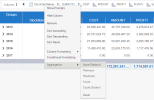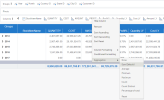Applying Aggregation Overrides
You can override the Subtotal values configured in the Data Model Designer in a worksheet. Aggregations can be reset to the original settings.
Aggregation Limitations
When switching the view type from a worksheet, the aggregation override may be lost due to the necessity of re-adding the required fields. The affected view types are:
-
Bar: Range Bar and Bullet
-
Misc: All except KPI
-
Scatter: All
-
Combination: Historical Chart
-
Financial: OHLC and Candlestick
-
Polar: All
For all views under the Pie category, the column override may be lost of the column was not selected.
Applying a Subtotal Override
To apply a subtotal override:
-
Right-click the field in the Columns section and select Aggregation > Function. By default, the subtotal function from the Data Model Designer is selected.
The available subtotal functions will differ depending on your data type:
Character Number / Numeric / Integer (Measure Data or Measure Calculated) Number / Numeric / Integer (Dimension Key, Dimension Data or Description Data) Boolean Date / Time -
None
-
Minimum
-
Maximum
-
Count
-
Count Distinct
-
None
-
Sum
-
Average
-
Minimum
-
Maximum
-
Count
-
Count Distinct
-
Percentage of Total
-
None
-
Minimum
-
Maximum
-
Count
-
Count Distinct
-
None
-
Count
-
Count Distinct
-
None
-
Minimum
-
Maximum
-
Count
-
Count Distinct
-
The aggregation selection is not available for:
-
A user calculated column and calculated pivot;
-
Columns that are created in the Data Model with OnCalcul.
Also, if you override a column that was set to None in the Data Model Designer, this column will not be available when you switch the view type to Pie.
When a field is overridden, a blue dot appears above the field icon to identify that the subtotal was changed.
Also, in the sub-menu, there is an indication Default to show which value is selected in the Data Model Designer.
Resetting an Aggregation
You can reset the aggregation to the one selected in the Data Model Designer.
To reset the aggregation:
-
Right-click the field in the Columns section and select Aggregation > Reset.