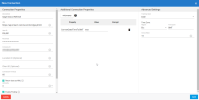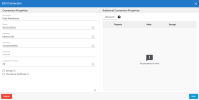Configuring the Connections
Sage Intacct's data is only accessible from the Sage Intacct connector, so you must synchronize the data from Sage Intacct with the data in the SEI data warehouse using DataSync. The Web Client and Excel Add-in will read the data from this data warehouse.
Prior to configuring the source and destinations connections in DataSync, you need the following:
- A Sage Intacct environment
- A SEI data warehouse (Cloud or On Premise)
- A valid version of DataSync (refer to Installing DataSync for more information)
- A Sage Intacct account (optional)
Configuring the Source Connections
You need to create two source connections in DataSync:
-
A source connection that will be used for refreshing the data (for tables that can be loaded incrementally);
-
A source connection that will not incrementally refresh the data (for tables that cannot be loaded incrementally).
To create the Refresh source connection:
- In DataSync, create a new source connection.
- In the list, select Sage Intacct.
- In the Connection Properties panel:
- In the Description field, enter Refresh as the name for this connection.
- In the URL field, paste this address: https://api.intacct.com/ia/xml/xmlgw.phtml
- For the User ID, Password and Company ID fields, enter the credentials you received in the email from Sage Intacct.
-
In the Additional Settings panel, set the Tracking Type to Date.
ImportantThe DataSync server time zone must match the time zone of the server where DataSync is installed.
-
Click Save.
To create the No Refresh source connection:
- In DataSync, create a new source connection.
- In the list, select Sage Intacct.
- In the Connection Properties panel:
- In the Description field, enter No Refresh as the name for this connection.
- In the URL field, paste this address: https://api.intacct.com/ia/xml/xmlgw.phtml
- For the User ID, Password and Company ID fields, enter the credentials you received in the email from Sage Intacct.
-
In the Additional Settings panel, leave the Tracking Type set to None.
-
Click Save.
Configuring the Destination Connection
You need to create a destination connection for the Sage Intacct Data Warehouse. This connection will receive data from the Refresh and No Refresh source connections.
To create the Data Warehouse destination connection:
- In DataSync, create a new destination connection.
- Select SQL Server or Azure, depending on where the SEI data warehouse is located.
-
In the Connection Properties panel:
-
In the Description field, enter Data Warehouse as the name for this connection.
-
Enter the name of the server on which the database is installed.
-
Enter the name of the database to connect to.
-
Enter the user name and password.
-
-
Click Save.