Importing an Extraction
This feature allows you to import a pre-defined template or to restore a backup that you may have done yourself with the Export feature (refer to Exporting an Extraction for more details).
Some pre-defined templates are already available; if you don't have access to them, please contact your partner. An example of a pre-defined template you could use is the one which defines the list of tables and fields to be synchronized to send Sage 300, X3, Acumatica, Salesforce data to the Cloud.
- Click the Import icon located on the upper right-hand corner.
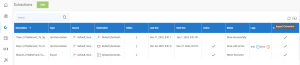
- In the Import Extraction window, click on the Choose a zip file hyperlink to browse to the location you saved the export .zip file or drag it directly into that window and click on Next.
- On the left pane, select the type of extraction you want to perform and click on Next.
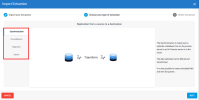
- Refer to Setting Up the Extraction to define the extraction and click on Import to finish the process.
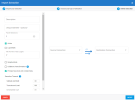
- You should have a result similar to this:
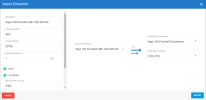
The diagram below illustrates how DataSync processes data.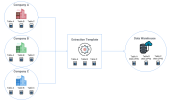
The Extractions window will automatically switch to the Tables window.
Refer to Adding an SQL Query if you want to add SQL statements to some tables and Configuring Table Fields to customize the fields (add calculation, change destination name etc.)