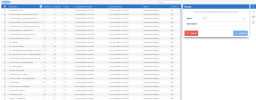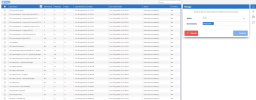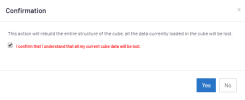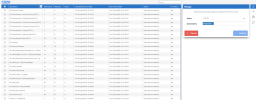Building and Loading the OLAP Cubes
To create the Cubes database structure in the SEICube database previously installed, you need to Build the Cube.
-
In the upper right-hand corner, click on the
to access the Administration section.
- In the left pane, click on
OLAP Manager.
-
In the right pane, click on
Manage.
- In the left section, select all the Cubes to build by ticking the checkbox next to the Description column.
-
In the Manage window, select Build in the Action drop-down list then the environment(s) and click Confirm.
-
In the Confirmation window, tick the checkbox and click on Yes.
- If errors occur refer to Logs to activate the logging feature.
Now that the Cubes are built, you can now populate them.
- In the right pane, click on
Manage.
- In the left section, select all the Cubes to load by ticking the checkbox next to the Description column.
-
In the Manage window, select Load All in the Action drop-down list then the environment(s) and click Confirm.
-
In the Confirmation window, tick the checkbox and click on Yes.
The template installation is now complete.
Regular data refresh jobs for the Cubes can now be scheduled. For more details on how to do this, refer to Scheduler.
Web Browsers have updated their policy regarding Cookies and these changes must be applied to your Web Client if you want SEI embedded into your ERP website, or use Single Sign-On (SSO). Refer to Cookie Management for more details.