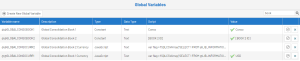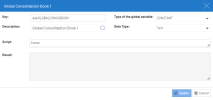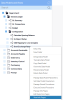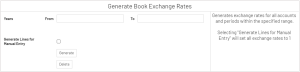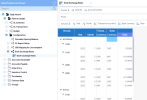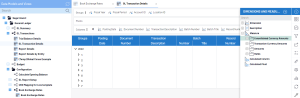Generating Book Exchange Rates
If Sage Intacct has the Consolidation Books module enabled, you may want to configure book exchange rates in SEI. Doing so allows you to view line-level details even in your consolidated books.
The template supports up to two consolidated books out of the box; however, more can be added if necessary.
To generate book exchange rates:
-
In the Administration section
, click
Global Variables in the left pane.
-
In the search bar, enter book and press Enter.
-
Click Edit on the right for the appropriate global variable (@@GLOBALCONSOBOOKx).
-
In the Script field, enter the Book ID for your consolidation books (it must be exactly as it is in Sage Intacct) and click Update.
-
Expand the General Ledger > Configuration folders.
-
Right-click Book Exchange Rates and select View Info Pages.
-
Enter the range of years for which you would like to generate exchange rates.
-
Leave the Generate Lines for Manual Entry option unchecked so that the process calculates the exchange rates for every account-month combination based on real Sage Intacct data (recommended).
-
Selecting this option will hard-code all rates to 1 and you will have to manually enter rates later.
-
-
Click Generate.
-
Expand the Book Exchange Rates data model and open the worksheet to verify your exchange rates and to make adjustments (data entry) if needed.